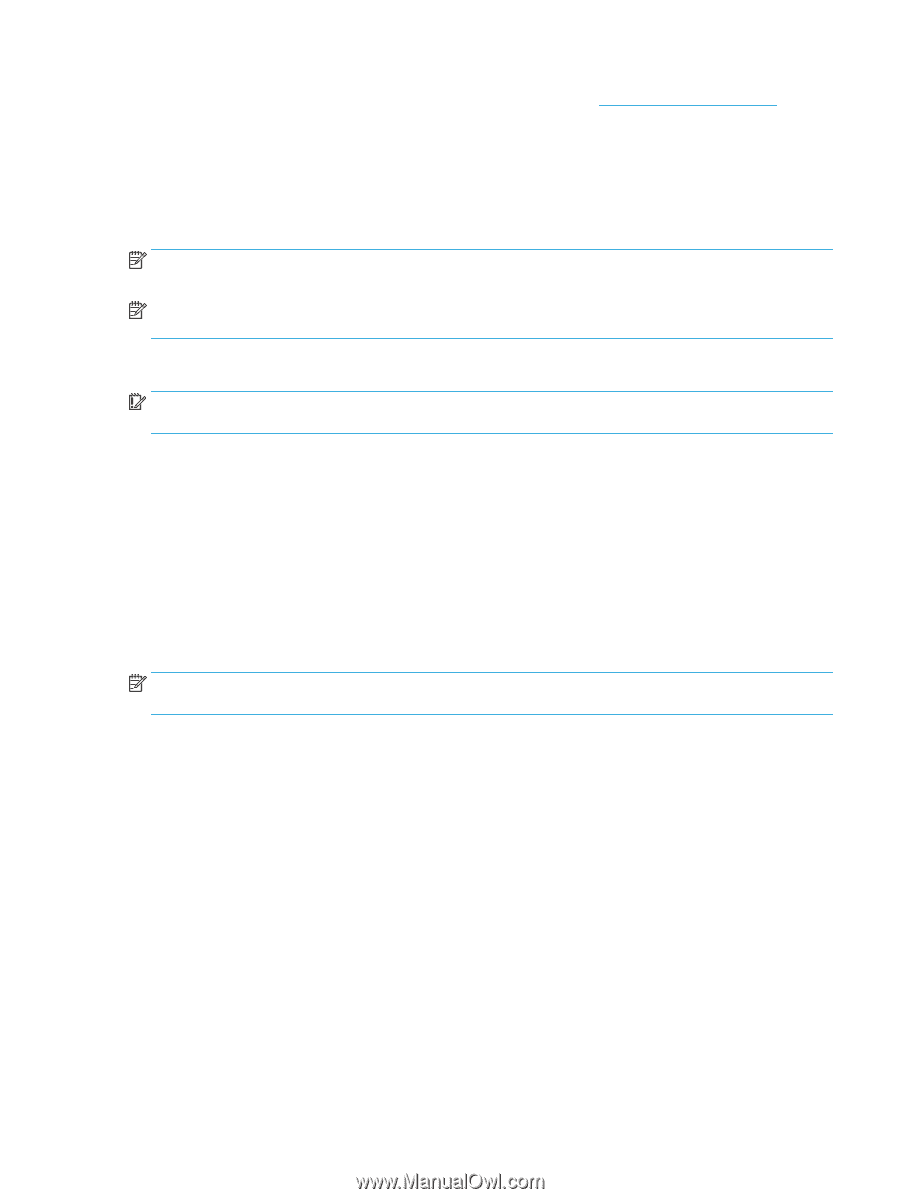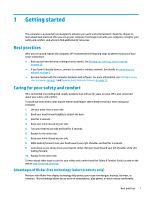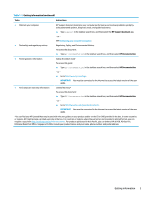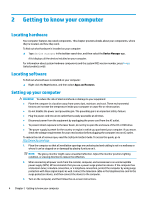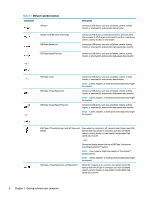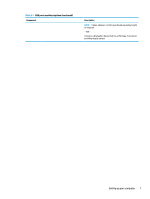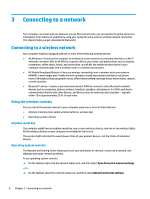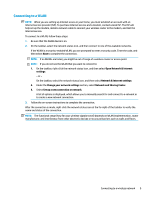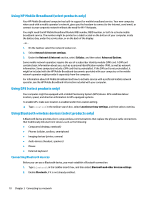HP ENVY PC 32-a0000i User Guide - Page 13
Shutting down turning off the computer, USB ports
 |
View all HP ENVY PC 32-a0000i manuals
Add to My Manuals
Save this manual to your list of manuals |
Page 13 highlights
4. To access the latest user guides or manuals for your product, go to http://www.hp.com/support, and follow the instructions to find your product. Then select User Guides. 5. Look in the computer box for additional printed details or updates. After you complete the initial computer setup, you might want to install additional hardware devices or software. Check the operating system, memory, and other requirements listed for these items before purchasing them for your computer. Follow the software manufacturer's directions to install the new software. NOTE: Use only licensed original software. Installing copied software could be illegal and might result in an unstable installation or infect the computer with a virus. NOTE: A security solution is designed as a deterrent, but it might not be able to prevent theft, mishandling, or software attacks. Shutting down (turning off) the computer IMPORTANT: Unsaved information is lost when the computer shuts down. Be sure to save your work before shutting down the computer. The Shut down command closes all open programs, including the operating system, and then turns off the display and computer. Shut down the computer under any of the following conditions: ● When you need to access components inside the computer ● When you are connecting an external hardware device that does not connect to a USB or video port or to a headphone or microphone jack ● When the computer will be unused and disconnected from external power for an extended period Although you can turn off the computer with the power button, the recommended procedure is to use the Windows Shut down command. NOTE: If the computer is in the Sleep state or in Hibernation, first exit Sleep or Hibernation by briefly pressing the power button. 1. Save your work and close all open programs. 2. Select the Start button, select the Power icon, and then select Shut down. If the computer is unresponsive and you cannot use the preceding shutdown procedures, try the following emergency procedures in the sequence provided: ● Press ctrl+alt+delete, select the Power icon, and then select Shut down. ● Press and hold the power button for at least 10 seconds. ● Disconnect the computer from external power. USB ports Your computer might have one or more of the listed types of USB ports. Setting up your computer 5