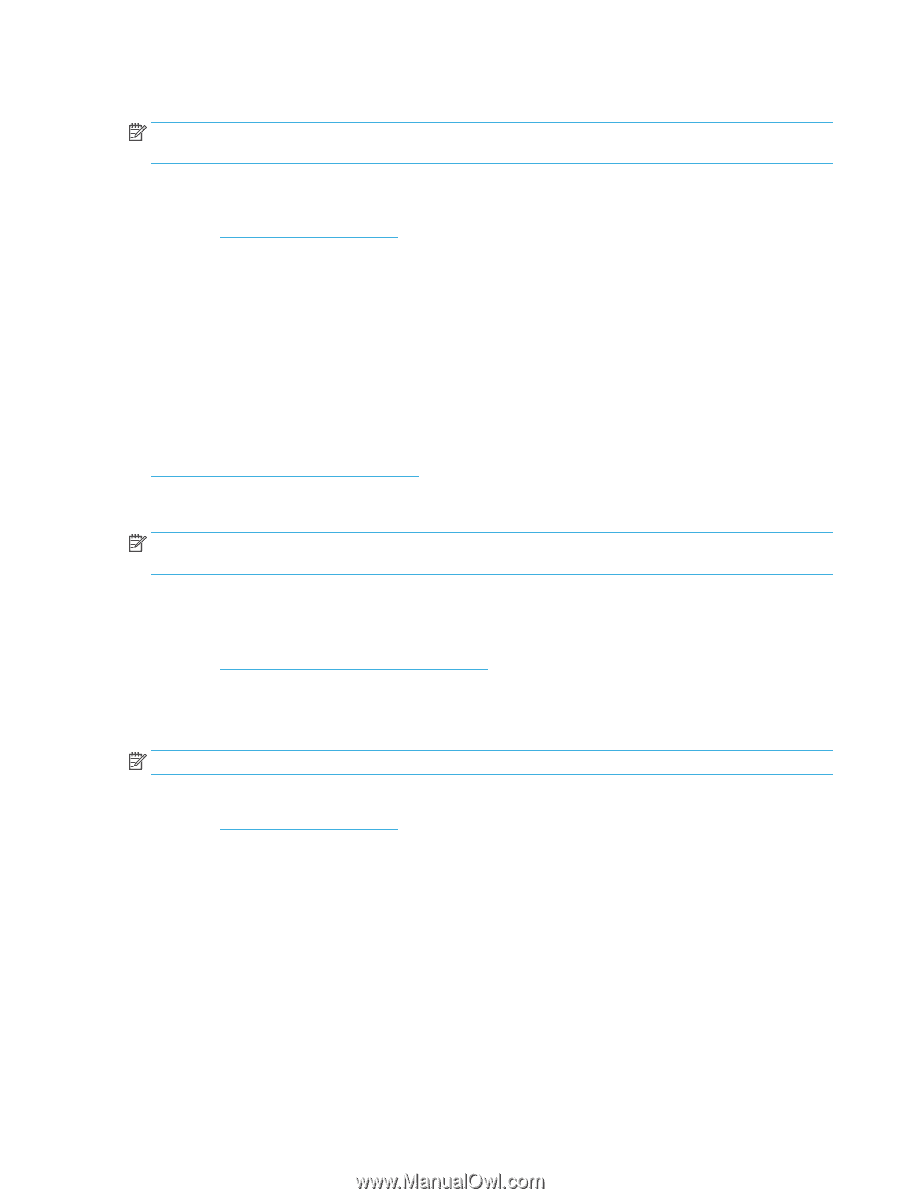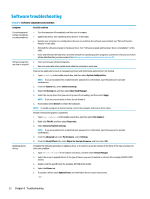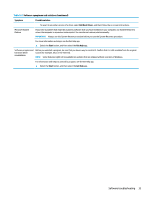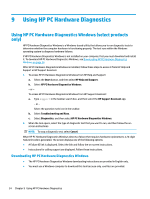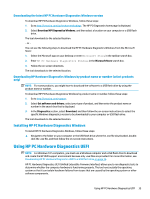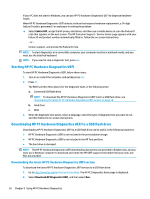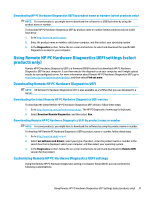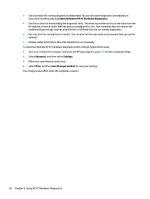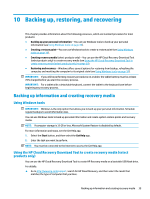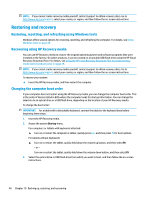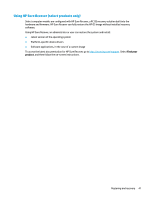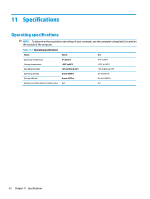HP ENVY PC 32-a0000i User Guide - Page 45
Using Remote HP PC Hardware Diagnostics UEFI settings select, products only
 |
View all HP ENVY PC 32-a0000i manuals
Add to My Manuals
Save this manual to your list of manuals |
Page 45 highlights
Downloading HP PC Hardware Diagnostics UEFI by product name or number (select products only) NOTE: For some products, you might have to download the software to a USB flash drive by using the product name or number. To download HP PC Hardware Diagnostics UEFI by product name or number (select products only) to a USB flash drive: 1. Go to http://www.hp.com/support. 2. Enter the product name or number, select your computer, and then select your operating system. 3. In the Diagnostics section, follow the on-screen instructions to select and download the specific UEFI Diagnostics version for your computer. Using Remote HP PC Hardware Diagnostics UEFI settings (select products only) Remote HP PC Hardware Diagnostics UEFI is a firmware (BIOS) feature that downloads HP PC Hardware Diagnostics UEFI to your computer. It can then execute the diagnostics on your computer, and it might upload results to a preconfigured server. For more information about Remote HP PC Hardware Diagnostics UEFI, go to http://www.hp.com/go/techcenter/pcdiags, and then select Find out more. Downloading Remote HP PC Hardware Diagnostics UEFI NOTE: HP Remote PC Hardware Diagnostics UEFI is also available as a SoftPaq that you can download to a server. Downloading the latest Remote HP PC Hardware Diagnostics UEFI version To download the latest Remote HP PC Hardware Diagnostics UEFI version, follow these steps: 1. Go to http://www.hp.com/go/techcenter/pcdiags. The HP PC Diagnostics home page is displayed. 2. Select Download Remote Diagnostics, and then select Run. Downloading Remote HP PC Hardware Diagnostics UEFI by product name or number NOTE: For some products, you might have to download the software by using the product name or number. To download HP Remote PC Hardware Diagnostics UEFI by product name or number, follow these steps: 1. Go to http://www.hp.com/support. 2. Select Get software and drivers, select your type of product, enter the product name or number in the search box that is displayed, select your computer, and then select your operating system. 3. In the Diagnostics section, follow the on-screen instructions to select and download the Remote UEFI version for the product. Customizing Remote HP PC Hardware Diagnostics UEFI settings Using the Remote HP PC Hardware Diagnostics setting in Computer Setup (BIOS), you can perform the following customizations: Using Remote HP PC Hardware Diagnostics UEFI settings (select products only) 37