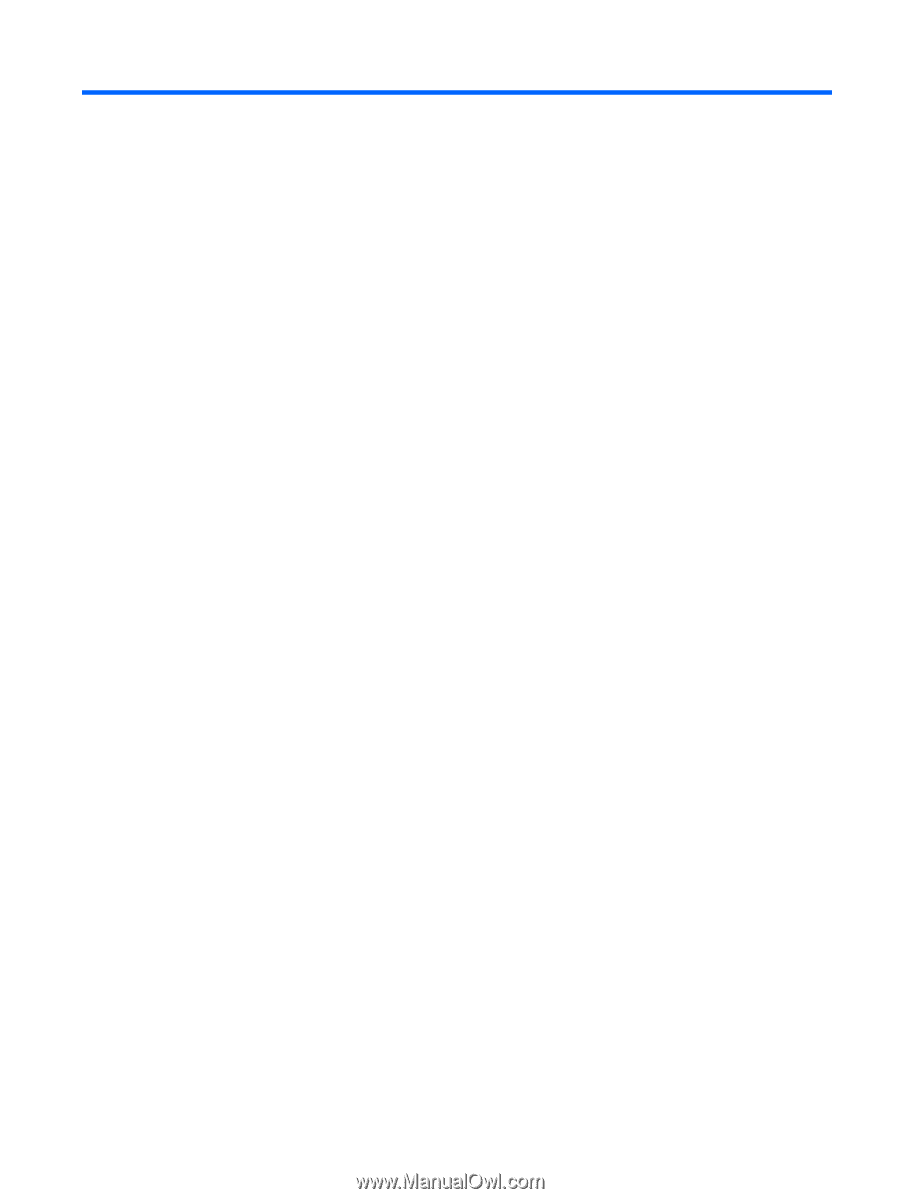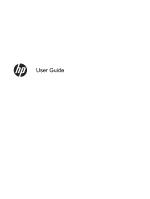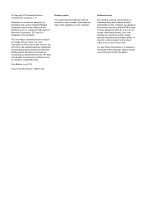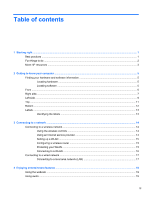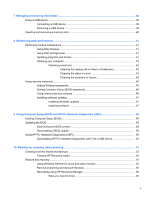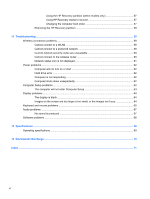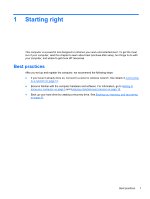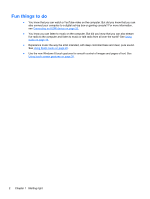Table of contents
1
Starting right
...................................................................................................................................................
1
Best practices
.......................................................................................................................................
1
Fun things to do
....................................................................................................................................
2
More HP resources
..............................................................................................................................
3
2
Getting to know your computer
.....................................................................................................................
5
Finding your hardware and software information
.................................................................................
5
Locating hardware
...............................................................................................................
5
Locating software
.................................................................................................................
5
Front
.....................................................................................................................................................
6
Right side
.............................................................................................................................................
7
Left side
................................................................................................................................................
9
Top
.....................................................................................................................................................
11
Bottom
................................................................................................................................................
12
Labels
.................................................................................................................................................
13
Identifying the labels
..........................................................................................................
13
3
Connecting to a network
..............................................................................................................................
14
Connecting to a wireless network
.......................................................................................................
14
Using the wireless controls
................................................................................................
14
Using an Internet service provider
.....................................................................................
14
Setting up a WLAN
............................................................................................................
15
Configuring a wireless router
.............................................................................................
15
Protecting your WLAN
.......................................................................................................
15
Connecting to a WLAN
......................................................................................................
16
Connecting to a wired network
...........................................................................................................
17
Connecting to a local area network (LAN)
.........................................................................
17
4
Enjoying entertainment features
.................................................................................................................
18
Using the webcam
..............................................................................................................................
19
Using audio
........................................................................................................................................
19
iii