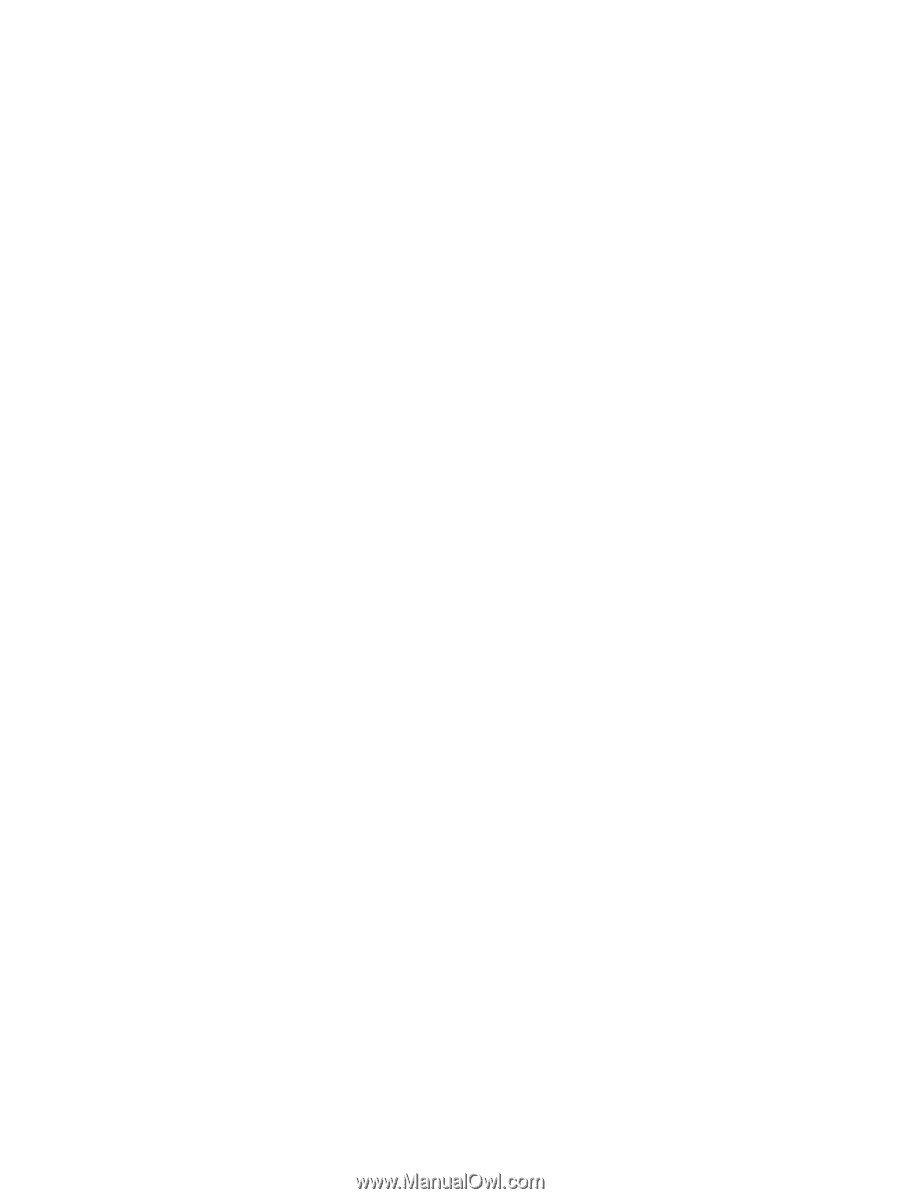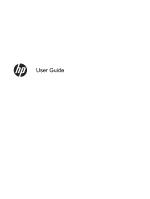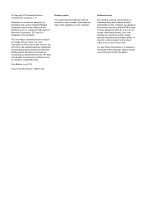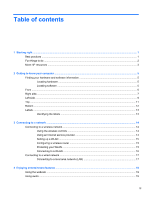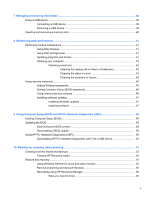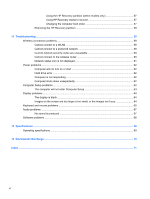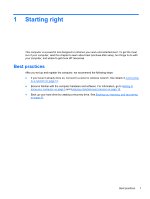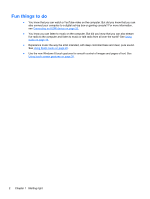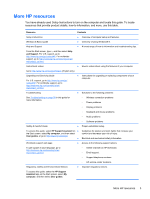Adjusting the volume
.........................................................................................................
19
Connecting speakers
.........................................................................................................
19
Connecting headphones
....................................................................................................
20
Using Beats Audio
.............................................................................................................
20
Accessing Beats Audio
.....................................................................................
20
Using video
.........................................................................................................................................
20
Connecting an HDMI device
..............................................................................................
20
Using HDMI audio
..............................................................................................................
21
Managing your audio and video files
..................................................................................................
21
Share media and data across your home group network (select models only)
..................................
22
Enable media sharing and set up a home group network
.................................................
22
Stream and share media between mobile devices
............................................................
22
Migrate or synchronize data
..............................................................................................
23
Share photos, videos, and music to and from your phone
................................................
23
Determining your Android phone operating system (OS) version
.....................
23
Download the sMedio TrueLink+ app to your phone
.........................................
23
Start sharing media
...........................................................................................
23
5
Navigating using the keyboard and pointing devices
...............................................................................
25
Using touch screen gestures
..............................................................................................................
26
One-finger slide
.................................................................................................................
26
Tapping
..............................................................................................................................
26
Scrolling
.............................................................................................................................
27
Pinching/stretching
............................................................................................................
27
Rotating (select models only)
............................................................................................
28
Edge swipes
......................................................................................................................
29
Right-edge swipe
..............................................................................................
29
Left-edge swipe
.................................................................................................
29
Top-edge swipe and bottom-edge swipe
..........................................................
30
Using the keyboard
............................................................................................................................
31
Using the action keys
.........................................................................................................
32
Using Microsoft Windows 8 shortcut keys
.........................................................................
33
Using the integrated numeric keypad
................................................................................
33
6
Managing power
............................................................................................................................................
35
Initiating Sleep and Hibernation
.........................................................................................................
35
Manually initiating and exiting Sleep
..................................................................................
35
Manually initiating and exiting Hibernation
........................................................................
36
Setting password protection on wakeup
............................................................................
36
Shutting down (turning off) the computer
...........................................................................................
36
iv