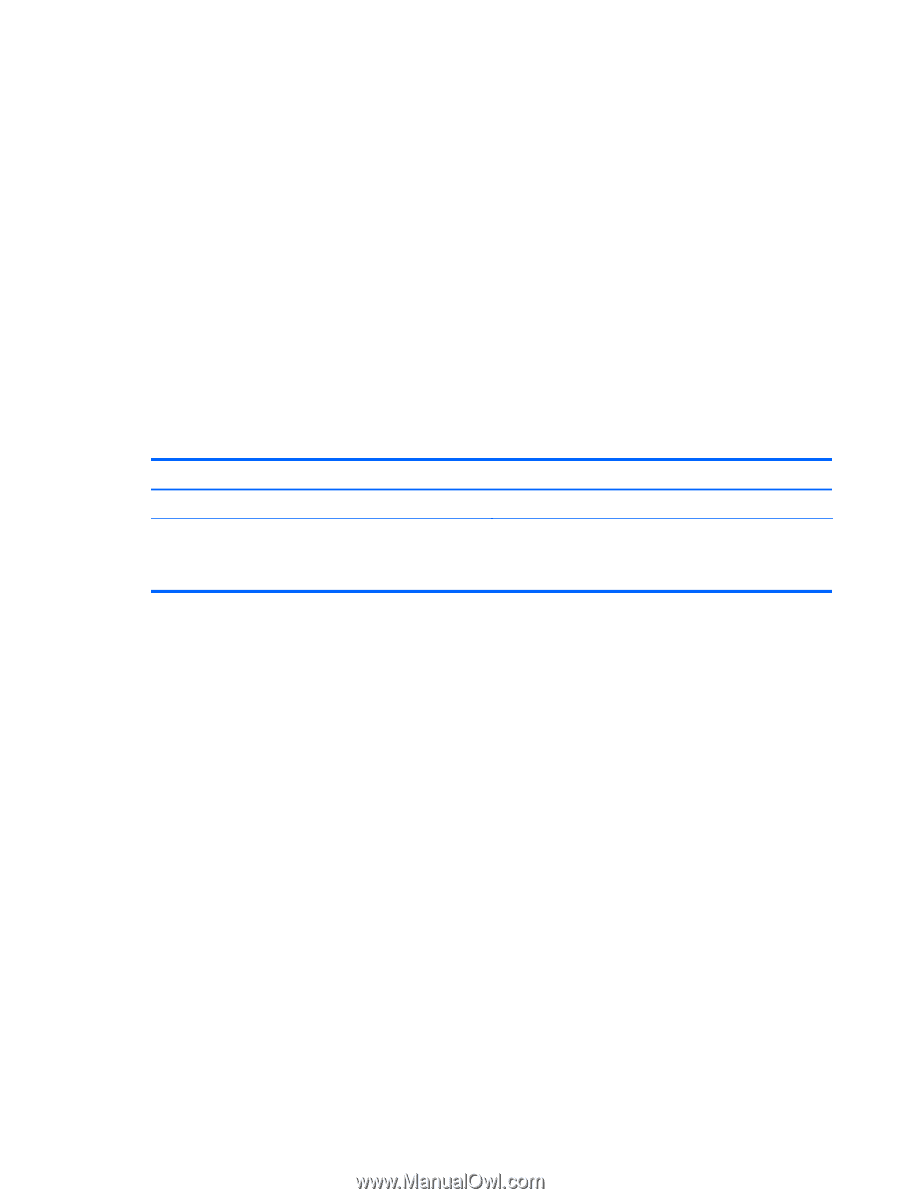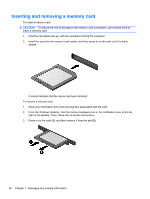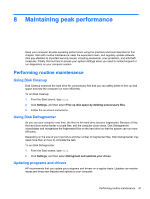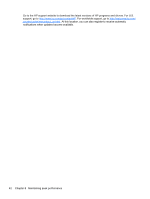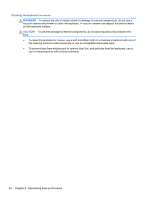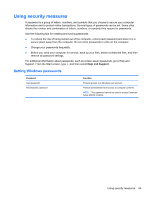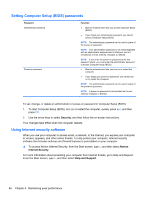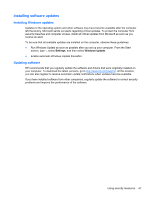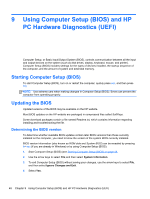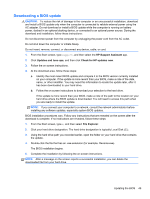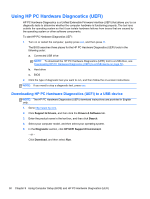HP ENVY Recline 23-k000 User Guide - Page 51
Using security measures, Setting Windows passwords
 |
View all HP ENVY Recline 23-k000 manuals
Add to My Manuals
Save this manual to your list of manuals |
Page 51 highlights
Using security measures A password is a group of letters, numbers, and symbols that you choose to secure your computer information and to protect online transactions. Several types of passwords can be set. Some sites dictate the number and combination of letters, numbers, or symbols they require for passwords. Use the following tips for creating and saving passwords: ● To reduce the risk of being locked out of the computer, record each password and store it in a secure place away from the computer. Do not store passwords in a file on the computer. ● Change your passwords frequently. ● Before you send your computer for service, back up your files, delete confidential files, and then remove all password settings. For additional information about passwords, such as screen-saver passwords, go to Help and Support. From the Start screen, type h, and then select Help and Support. Setting Windows passwords Password User password Administrator password Function Protects access to a Windows user account. Protects administrator-level access to computer contents. NOTE: This password cannot be used to access Computer Setup (BIOS) contents. Using security measures 45