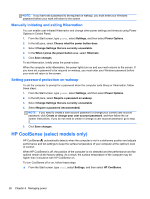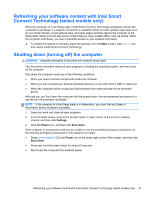HP ENVY Rove 20-k000 User Guide - Page 30
Using the action keys, keys illustrates the assigned function for that key.
 |
View all HP ENVY Rove 20-k000 manuals
Add to My Manuals
Save this manual to your list of manuals |
Page 30 highlights
Using the action keys An action key performs an assigned function. The icon on each of the f1 through f12 keys, and the volume (5), and Sleep (7) keys illustrates the assigned function for that key. ▲ To use an action key function, press and hold the key. Icon Key f1 Description Allows you to view two apps simultaneously. The apps are displayed side by side. f2 Switches between open apps. NOTE: Continue to press this key until the app you want is displayed. f3 Shows the commands available in an app. f4 Shows a list of recently used apps. f5 Plays the previous track of an audio CD or the previous section of a DVD or a Blu-ray Disc (BD). f6 Begins, pauses, or resumes playback of an audio CD, a DVD, or a BD. f7 Stops playing an audio CD, DVD, or a BD. f8 Plays the next track of an audio CD or the next section of a DVD or a BD. f9 Opens the Search charm. Allows you to search an open app or another app, your computer, and the Internet. f10 Opens the Share charm. Allows you to share pictures, files, or webpages. f11 Opens the Devices charm. Allows you to set up printers and synchronize data with your phone and stream video to your wireless TV. f12 Opens the Settings charm. Allows you to personalize your computer: Change your account picture, specify the background and color of your Start screen, and more. Mutes or restores speaker sound. Decreases speaker volume incrementally as long as you hold down the key. 22 Chapter 5 Navigating using the keyboard and pointing devices