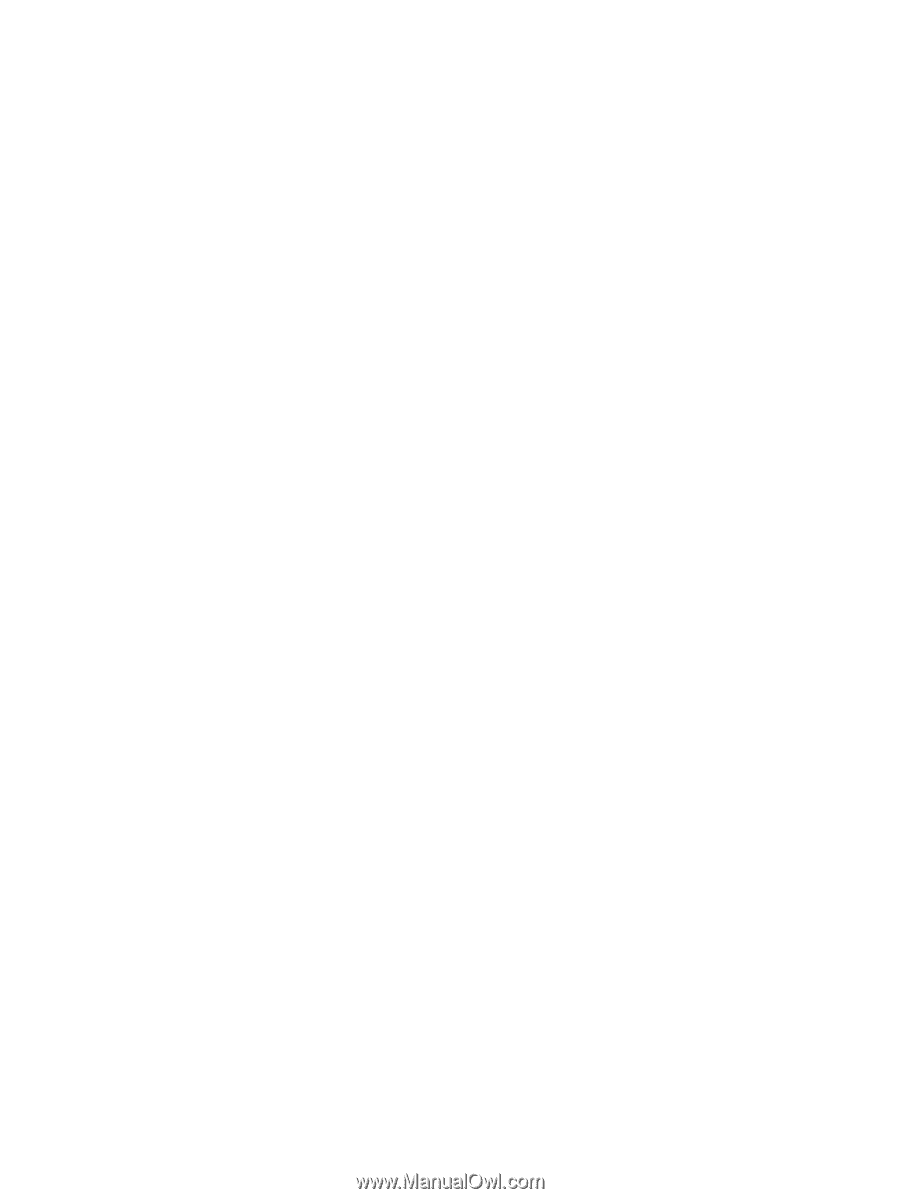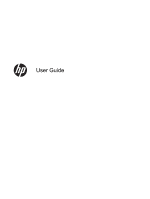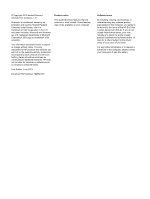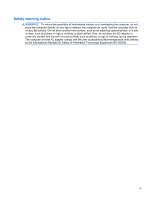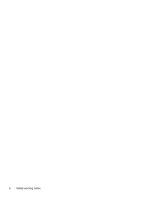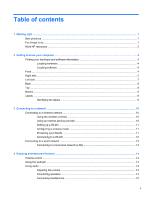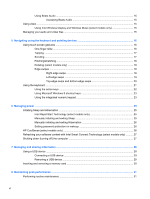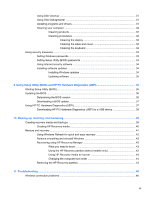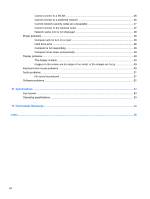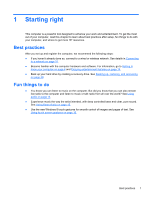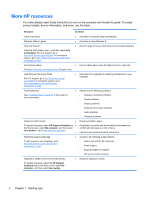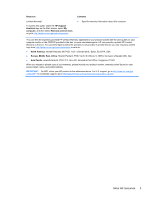Using Beats Audio
.............................................................................................................
15
Accessing Beats Audio
.....................................................................................
15
Using video
.........................................................................................................................................
15
Using Intel Wireless Display and Wireless Music (select models only)
.............................
15
Managing your audio and video files
..................................................................................................
15
5
Navigating using the keyboard and pointing devices
...............................................................................
16
Using touch screen gestures
..............................................................................................................
16
One-finger slide
.................................................................................................................
16
Tapping
..............................................................................................................................
17
Scrolling
.............................................................................................................................
17
Pinching/stretching
............................................................................................................
18
Rotating (select models only)
............................................................................................
18
Edge swipes
......................................................................................................................
18
Right-edge swipe
..............................................................................................
19
Left-edge swipe
.................................................................................................
19
Top-edge swipe and bottom-edge swipe
..........................................................
20
Using the keyboard
............................................................................................................................
21
Using the action keys
.........................................................................................................
22
Using Microsoft Windows 8 shortcut keys
.........................................................................
23
Using the integrated numeric keypad
................................................................................
23
6
Managing power
............................................................................................................................................
25
Initiating Sleep and Hibernation
.........................................................................................................
25
Intel Rapid Start Technology (select models only)
............................................................
25
Manually initiating and exiting Sleep
..................................................................................
25
Manually initiating and exiting Hibernation
........................................................................
26
Setting password protection on wakeup
............................................................................
26
HP CoolSense (select models only)
...................................................................................................
26
Refreshing your software content with Intel Smart Connect Technology (select models only)
..........
27
Shutting down (turning off) the computer
...........................................................................................
27
7
Managing and sharing information
.............................................................................................................
28
Using a USB device
...........................................................................................................................
28
Connecting a USB device
..................................................................................................
29
Removing a USB device
....................................................................................................
29
Inserting and removing a memory card
..............................................................................................
30
8
Maintaining peak performance
....................................................................................................................
31
Performing routine maintenance
........................................................................................................
31
vi