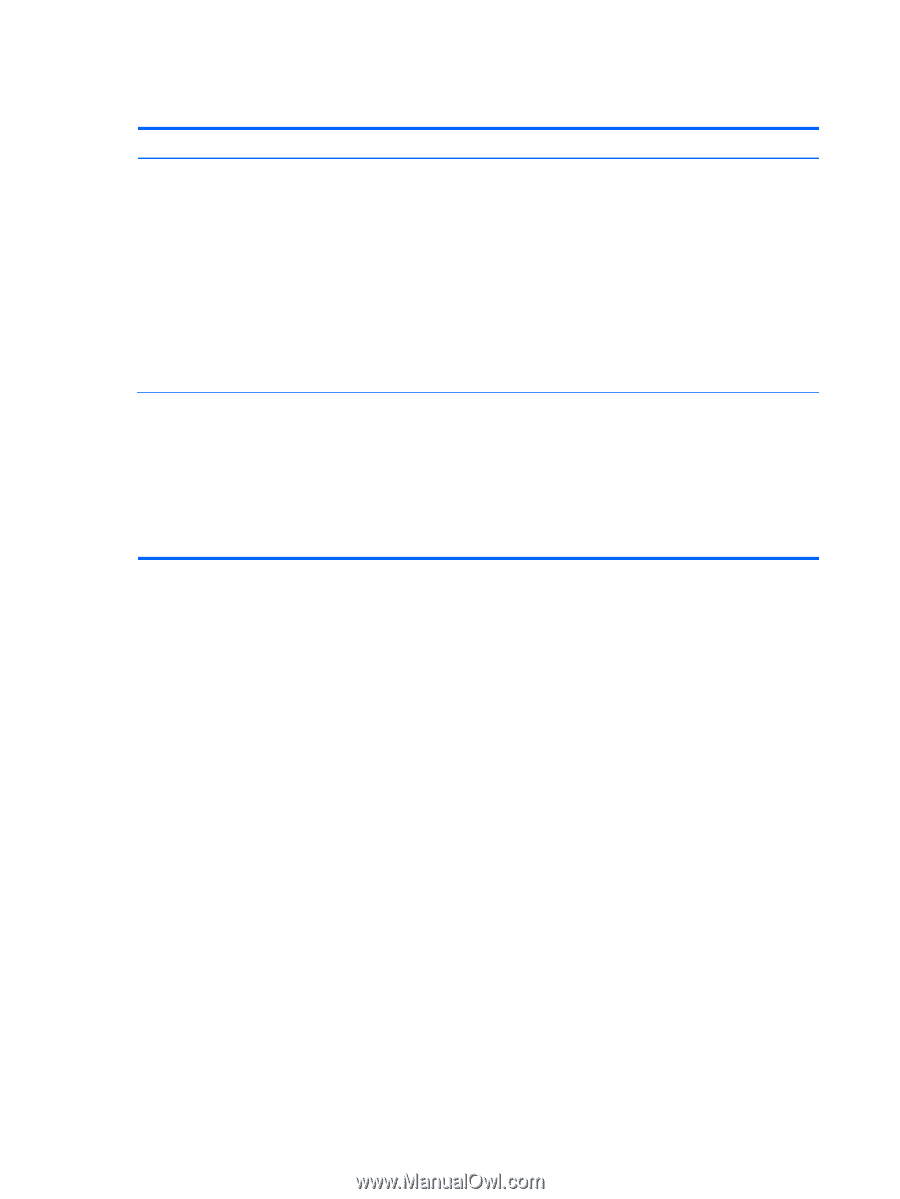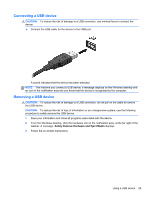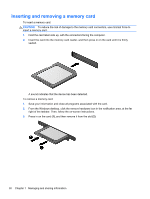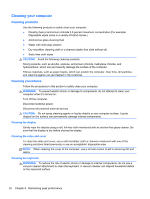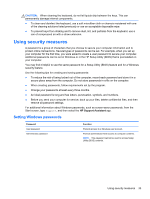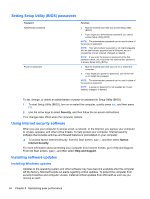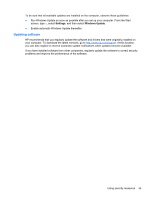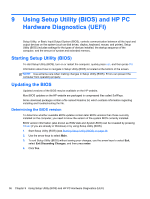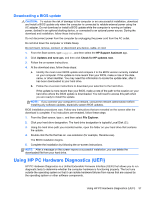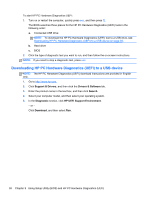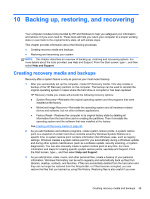HP ENVY Rove 20-k214 User Guide - Page 42
Setting Setup Utility (BIOS) passwords, Using Internet security software, Installing software updates
 |
View all HP ENVY Rove 20-k214 manuals
Add to My Manuals
Save this manual to your list of manuals |
Page 42 highlights
Setting Setup Utility (BIOS) passwords Password Administrator password Power-on password Function ● Must be entered each time you access Setup Utility (BIOS). ● If you forget your administrator password, you cannot access Setup Utility (BIOS). NOTE: The administrator password can be used in place of the power-on password. NOTE: Your administrator password is not interchangeable with an administrator password set in Windows, nor is it revealed as it is set, entered, changed, or deleted. NOTE: If you enter the power-on password at the first password check, you must enter the administrator password to access Setup Utility (BIOS). ● Must be entered each time you turn on or restart the computer. ● If you forget your power-on password, you cannot turn on or restart the computer. NOTE: The administrator password can be used in place of the power-on password. NOTE: A power-on password is not revealed as it is set, entered, changed, or deleted. To set, change, or delete an administrator or power-on password in Setup Utility (BIOS): 1. To start Setup Utility (BIOS), turn on or restart the computer, quickly press esc, and then press f10. 2. Use the arrow keys to select Security, and then follow the on-screen instructions. Your changes take effect when the computer restarts. Using Internet security software When you use your computer to access email, a network, or the Internet, you expose your computer to viruses, spyware, and other online threats. To help protect your computer, Internet security software that includes antivirus and firewall features is preinstalled on your computer. ▲ To access Norton Internet Security, from the Start screen, type n, and then select Norton Internet Security. For more information about protecting your computer from Internet threats, go to Help and Support. From the Start screen, type h, and then select Help and Support. Installing software updates Installing Windows updates Updates to the operating system and other software may have become available after the computer left the factory. Microsoft sends out alerts regarding critical updates. To protect the computer from security breaches and computer viruses, install all critical updates from Microsoft as soon as you receive an alert. 34 Chapter 8 Maintaining peak performance