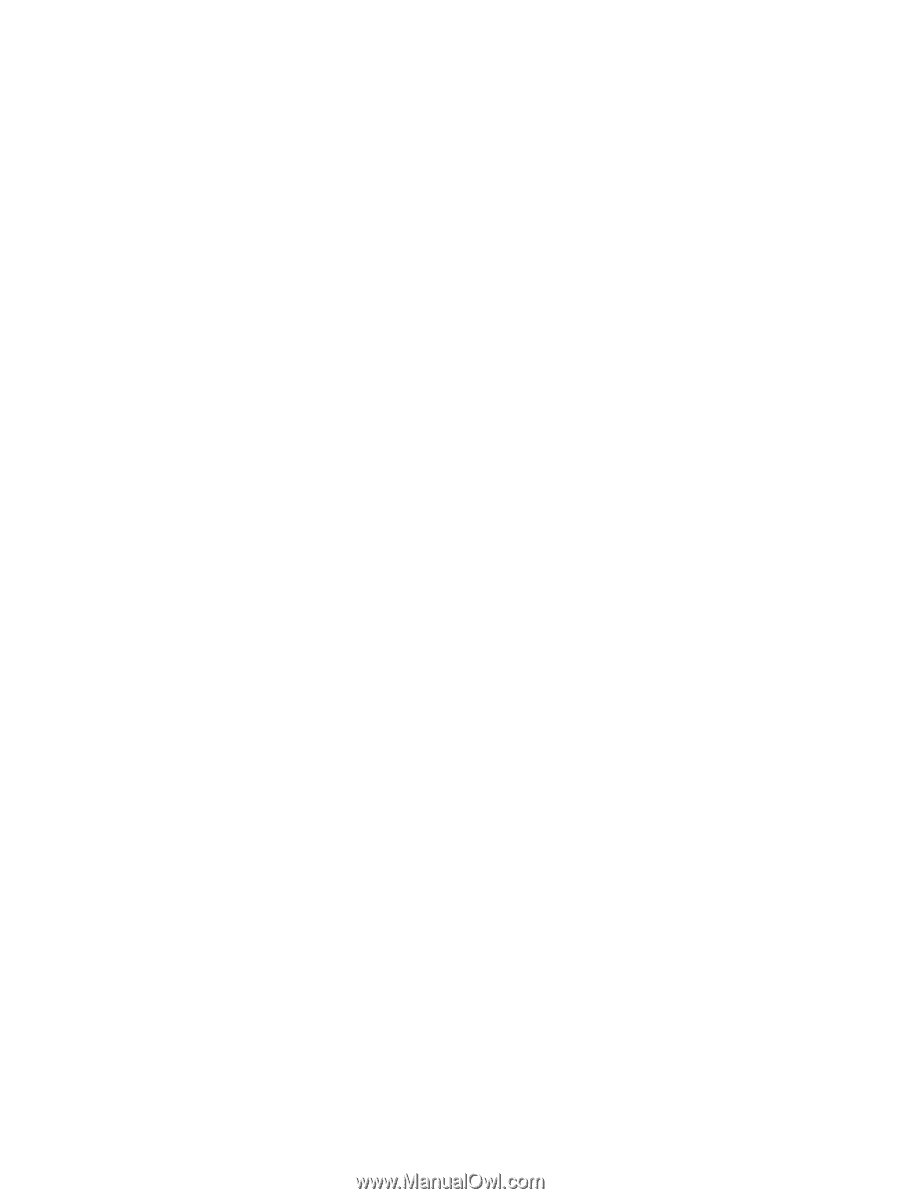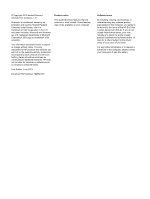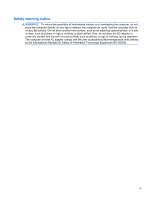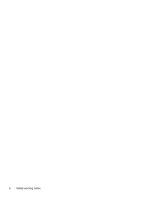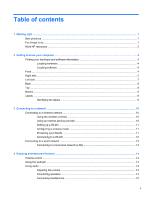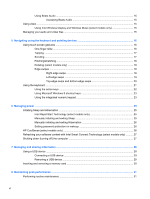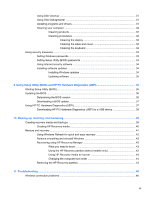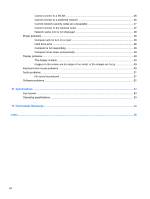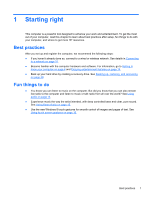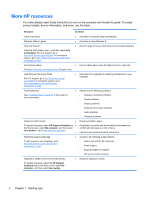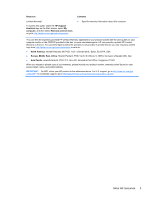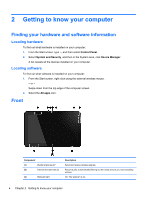Using Disk Cleanup
...........................................................................................................
31
Using Disk Defragmenter
...................................................................................................
31
Updating programs and drivers
.........................................................................................
31
Cleaning your computer
.....................................................................................................
32
Cleaning products
.............................................................................................
32
Cleaning procedures
.........................................................................................
32
Cleaning the display
.........................................................................
32
Cleaning the sides and cover
...........................................................
32
Cleaning the keyboard
......................................................................
32
Using security measures
....................................................................................................................
33
Setting Windows passwords
..............................................................................................
33
Setting Setup Utility (BIOS) passwords
.............................................................................
34
Using Internet security software
........................................................................................
34
Installing software updates
................................................................................................
34
Installing Windows updates
...............................................................................
34
Updating software
.............................................................................................
35
9
Using Setup Utility (BIOS) and HP PC Hardware Diagnostics (UEFI)
......................................................
36
Starting Setup Utility (BIOS)
...............................................................................................................
36
Updating the BIOS
.............................................................................................................................
36
Determining the BIOS version
...........................................................................................
36
Downloading a BIOS update
.............................................................................................
37
Using HP PC Hardware Diagnostics (UEFI)
......................................................................................
37
Downloading HP PC Hardware Diagnostics (UEFI) to a USB device
...............................
38
10
Backing up, restoring, and recovering
.....................................................................................................
39
Creating recovery media and backups
...............................................................................................
39
Creating HP Recovery media
............................................................................................
40
Restore and recovery
.........................................................................................................................
41
Using Windows Refresh for quick and easy recovery
.......................................................
42
Remove everything and reinstall Windows
........................................................................
42
Recovering using HP Recovery Manager
..........................................................................
43
What you need to know
.....................................................................................
43
Using the HP Recovery partition (select models only)
......................................
43
Using HP Recovery media to recover
...............................................................
44
Changing the computer boot order
...................................................................
44
Removing the HP Recovery partition
.................................................................................
44
11
Troubleshooting
..........................................................................................................................................
46
Wireless connection problems
...........................................................................................................
46
vii