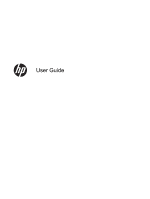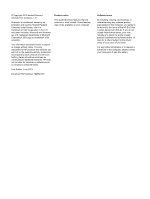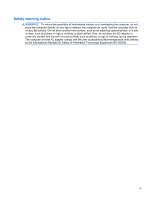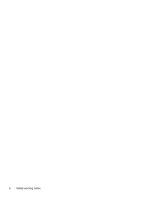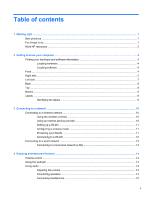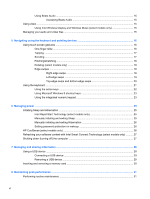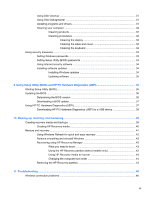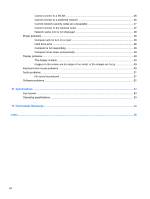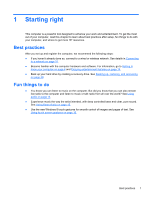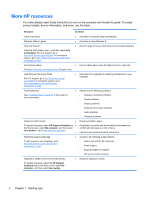Table of contents
1
Starting right
...................................................................................................................................................
1
Best practices
.......................................................................................................................................
1
Fun things to do
....................................................................................................................................
1
More HP resources
..............................................................................................................................
2
2
Getting to know your computer
.....................................................................................................................
4
Finding your hardware and software information
.................................................................................
4
Locating hardware
...............................................................................................................
4
Locating software
.................................................................................................................
4
Front
.....................................................................................................................................................
4
Right side
.............................................................................................................................................
5
Left side
................................................................................................................................................
7
Back
.....................................................................................................................................................
8
Top
.......................................................................................................................................................
8
Bottom
..................................................................................................................................................
9
Labels
...................................................................................................................................................
9
Identifying the labels
............................................................................................................
9
3
Connecting to a network
..............................................................................................................................
10
Connecting to a wireless network
.......................................................................................................
10
Using the wireless controls
................................................................................................
10
Using an Internet service provider
.....................................................................................
10
Setting up a WLAN
............................................................................................................
11
Configuring a wireless router
.............................................................................................
11
Protecting your WLAN
.......................................................................................................
11
Connecting to a WLAN
......................................................................................................
12
Connecting to a wired network
...........................................................................................................
13
Connecting to a local area network (LAN)
.........................................................................
13
4
Enjoying entertainment features
.................................................................................................................
14
Volume control
...................................................................................................................................
14
Using the webcam
..............................................................................................................................
14
Using audio
........................................................................................................................................
14
Adjusting the volume
.........................................................................................................
14
Connecting speakers
.........................................................................................................
14
Connecting headphones
....................................................................................................
15
v