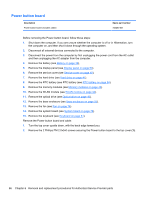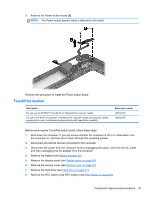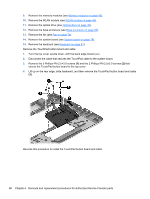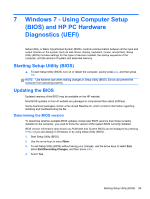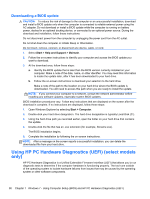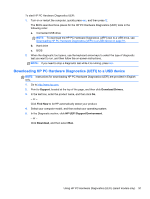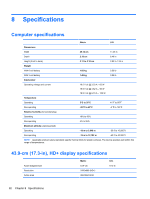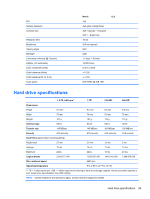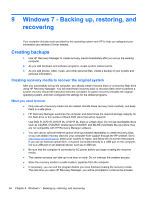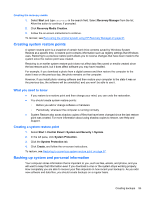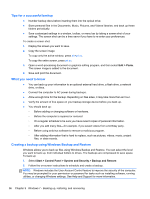HP ENVY TouchSmart 17-j141nr HP ENVY 17 Notebook PC HP ENVY TouchSmart m7 Note - Page 101
Downloading HP PC Hardware Diagnostics (UEFI) to a USB device, Support, Download Drivers, Find Now
 |
View all HP ENVY TouchSmart 17-j141nr manuals
Add to My Manuals
Save this manual to your list of manuals |
Page 101 highlights
To start HP PC Hardware Diagnostics UEFI: 1. Turn on or restart the computer, quickly press esc, and then press f2. The BIOS searches three places for the HP PC Hardware Diagnostics (UEFI) tools in the following order: a. Connected USB drive NOTE: To download the HP PC Hardware Diagnostics (UEFI) tool to a USB drive, see Downloading HP PC Hardware Diagnostics (UEFI) to a USB device on page 91. b. Hard drive c. BIOS 2. When the diagnostic tool opens, use the keyboard arrow keys to select the type of diagnostic test you want to run, and then follow the on-screen instructions. NOTE: If you need to stop a diagnostic test while it is running, press esc. Downloading HP PC Hardware Diagnostics (UEFI) to a USB device NOTE: Instructions for downloading HP PC Hardware Diagnostics (UEFI) are provided in English only. 1. Go to http://www.hp.com. 2. Point to Support, located at the top of the page, and then click Download Drivers. 3. In the text box, enter the product name, and then click Go. - or - Click Find Now to let HP automatically detect your product. 4. Select your computer model, and then select your operating system. 5. In the Diagnostic section, click HP UEFI Support Environment. - or - Click Download, and then select Run. Using HP PC Hardware Diagnostics (UEFI) (select models only) 91