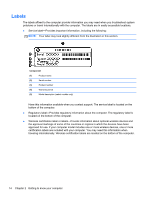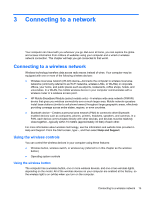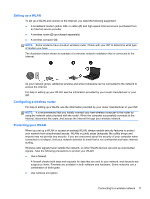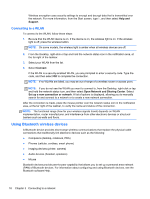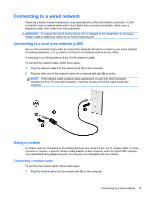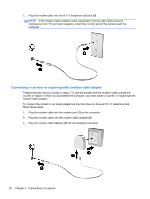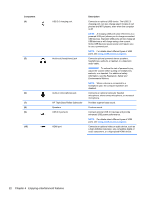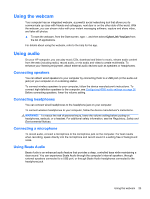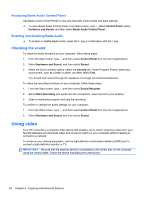HP ENVY TouchSmart Sleekbook 4-1115dx User Guide - Windows 8 - Page 29
Connecting to a wired network, Connecting to a local area network (LAN), Using a modem
 |
View all HP ENVY TouchSmart Sleekbook 4-1115dx manuals
Add to My Manuals
Save this manual to your list of manuals |
Page 29 highlights
Connecting to a wired network There are 2 kinds of wired connections: local area network (LAN) and modem connection. A LAN connection uses a network cable and is much faster than a modem connection, which uses a telephone cable. Both cables are sold separately. WARNING! To reduce the risk of electric shock, fire, or damage to the equipment, do not plug a modem cable or telephone cable into an RJ-45 (network) jack. Connecting to a local area network (LAN) Use a LAN connection if you want to connect the computer directly to a router in your home (instead of working wirelessly), or if you want to connect to an existing network at your office. Connecting to a LAN requires an 8-pin, RJ-45 (network) cable. To connect the network cable, follow these steps: 1. Plug the network cable into the network jack (1) on the computer. 2. Plug the other end of the network cable into a network wall jack (2) or router. NOTE: If the network cable contains noise suppression circuitry (3), which prevents interference from TV and radio reception, orient the circuitry end of the cable toward the computer. Using a modem A modem must be connected to an analog telephone line using a 6-pin, RJ-11 modem cable. In some countries or regions, a specific modem cable adapter is also required. Jacks for digital PBX systems may resemble analog telephone jacks, but they are not compatible with the modem. Connecting a modem cable To connect the modem cable, follow these steps: 1. Plug the modem cable into the modem jack (1) on the computer. Connecting to a wired network 19