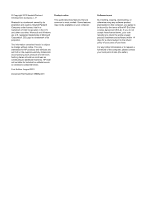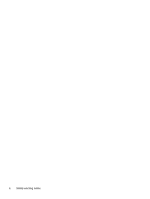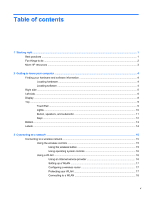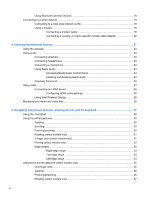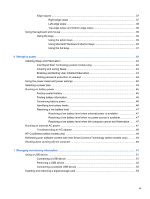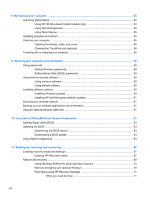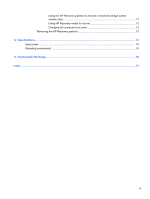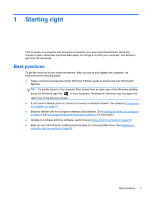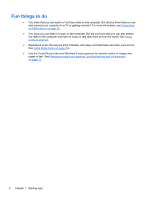Edge swipes
......................................................................................................................
37
Right-edge swipe
..............................................................................................
37
Left-edge swipe
.................................................................................................
38
Top-edge swipe and bottom-edge swipe
..........................................................
38
Using the keyboard and mouse
..........................................................................................................
39
Using the keys
...................................................................................................................
39
Using the action keys
........................................................................................
39
Using Microsoft Windows 8 shortcut keys
.........................................................
40
Using the hot keys
.............................................................................................
41
6
Managing power
............................................................................................................................................
42
Initiating Sleep and Hibernation
.........................................................................................................
42
Intel Rapid Start Technology (select models only)
............................................................
42
Initiating and exiting Sleep
.................................................................................................
43
Enabling and Exiting User-Initiated Hibernation
................................................................
43
Setting password protection on wakeup
............................................................................
44
Using the power meter and power settings
........................................................................................
45
Selecting a power plan
.......................................................................................................................
45
Running on battery power
..................................................................................................................
45
Factory-sealed battery
.......................................................................................................
45
Finding battery information
................................................................................................
46
Conserving battery power
..................................................................................................
46
Identifying low battery levels
..............................................................................................
46
Resolving a low battery level
.............................................................................................
47
Resolving a low battery level when external power is available
........................
47
Resolving a low battery level when no power source is available
.....................
47
Resolving a low battery level when the computer cannot exit Hibernation
.......
47
Running on external AC power
..........................................................................................................
47
Troubleshooting an AC adapter
.........................................................................................
48
HP CoolSense (select models only)
...................................................................................................
49
Refreshing your software content with Intel Smart Connect Technology (select models only)
..........
49
Shutting down (turning off) the computer
...........................................................................................
49
7
Managing and sharing information
.............................................................................................................
51
Using a USB device
...........................................................................................................................
51
Connecting a USB device
..................................................................................................
51
Removing a USB device
....................................................................................................
52
Connecting a powered USB device
...................................................................................
52
Inserting and removing a digital storage card
....................................................................................
53
vii