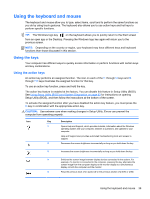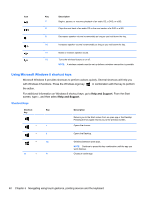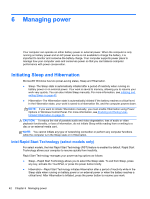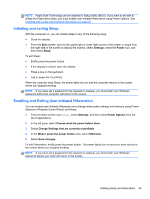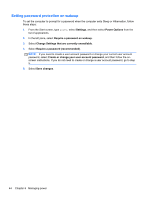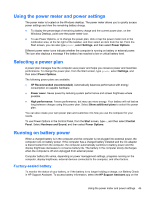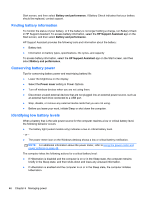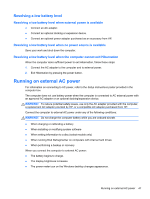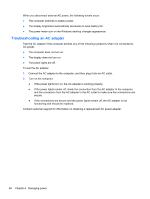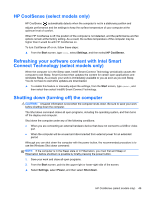HP ENVY TouchSmart Sleekbook 4-1115dx User Guide - Windows 8 - Page 54
Setting password protection on wakeup
 |
View all HP ENVY TouchSmart Sleekbook 4-1115dx manuals
Add to My Manuals
Save this manual to your list of manuals |
Page 54 highlights
Setting password protection on wakeup To set the computer to prompt for a password when the computer exits Sleep or Hibernation, follow these steps: 1. From the Start screen, type power, select Settings, and then select Power Options from the list of applications. 2. In the left pane, select Require a password on wakeup. 3. Select Change Settings that are currently unavailable. 4. Select Require a password (recommended). NOTE: If you need to create a user account password or change your current user account password, select Create or change your user account password, and then follow the onscreen instructions. If you do not need to create or change a user account password, go to step 5. 5. Select Save changes. 44 Chapter 6 Managing power
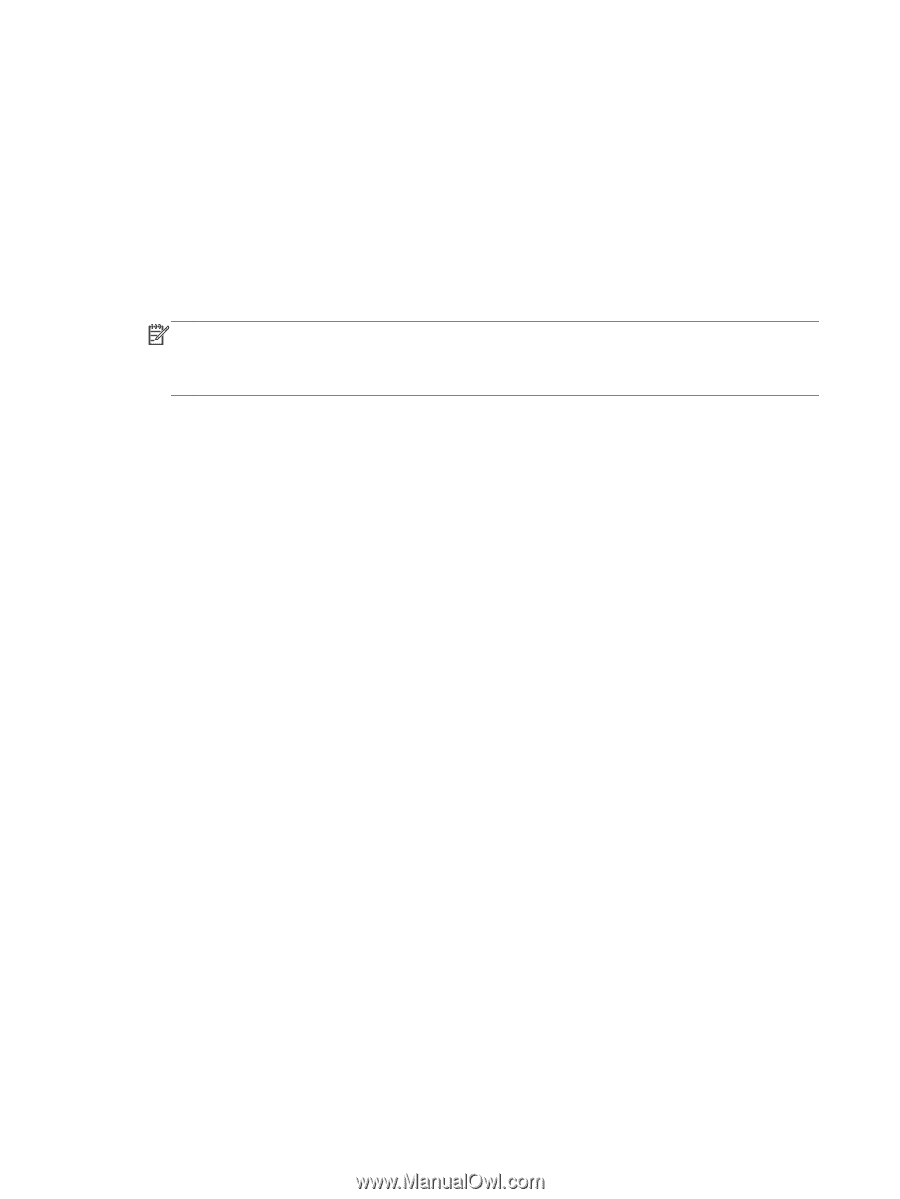
Setting password protection on wakeup
To set the computer to prompt for a password when the computer exits Sleep or Hibernation, follow
these steps:
1.
From the Start screen, type
power
, select
Settings
, and then select
Power Options
from the
list of applications.
2.
In the left pane, select
Require a password on wakeup
.
3.
Select
Change Settings that are currently unavailable
.
4.
Select
Require a password (recommended)
.
NOTE:
If you need to create a user account password or change your current user account
password, select
Create or change your user account password
, and then follow the on-
screen instructions. If you do not need to create or change a user account password, go to step
5.
5.
Select
Save changes
.
44
Chapter 6
Managing power