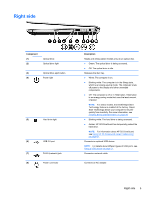HP ENVY m4-1100 User Guide - Windows 8 - Page 20
Button, speakers, and fingerprint reader, Getting to know your computer
 |
View all HP ENVY m4-1100 manuals
Add to My Manuals
Save this manual to your list of manuals |
Page 20 highlights
Button, speakers, and fingerprint reader Component (1) Power button (2) Speakers (2) (3) Fingerprint reader 10 Chapter 2 Getting to know your computer Description ● When the computer is off, press the button to turn on the computer. ● When the computer is in the Sleep state, press the button briefly to exit Sleep. CAUTION: Pressing and holding down the power button will result in the loss of unsaved information. If the computer has stopped responding and Microsoft® Windows® shutdown procedures are ineffective, press and hold the power button down for at least 5 seconds to turn off the computer. NOTE: For select models, the Intel® Rapid Start Technology feature is enabled at the factory. Rapid Start Technology allows your computer to resume quickly from inactivity. For more information, see Initiating Sleep and Hibernation on page 39. To learn more about your power settings: 1. From the Start screen, type p. 2. In the search box, type power. 3. Select Settings, and then select Power options, or see Managing power on page 38. Produce sound. Allows a fingerprint logon to Windows, instead of a password logon.