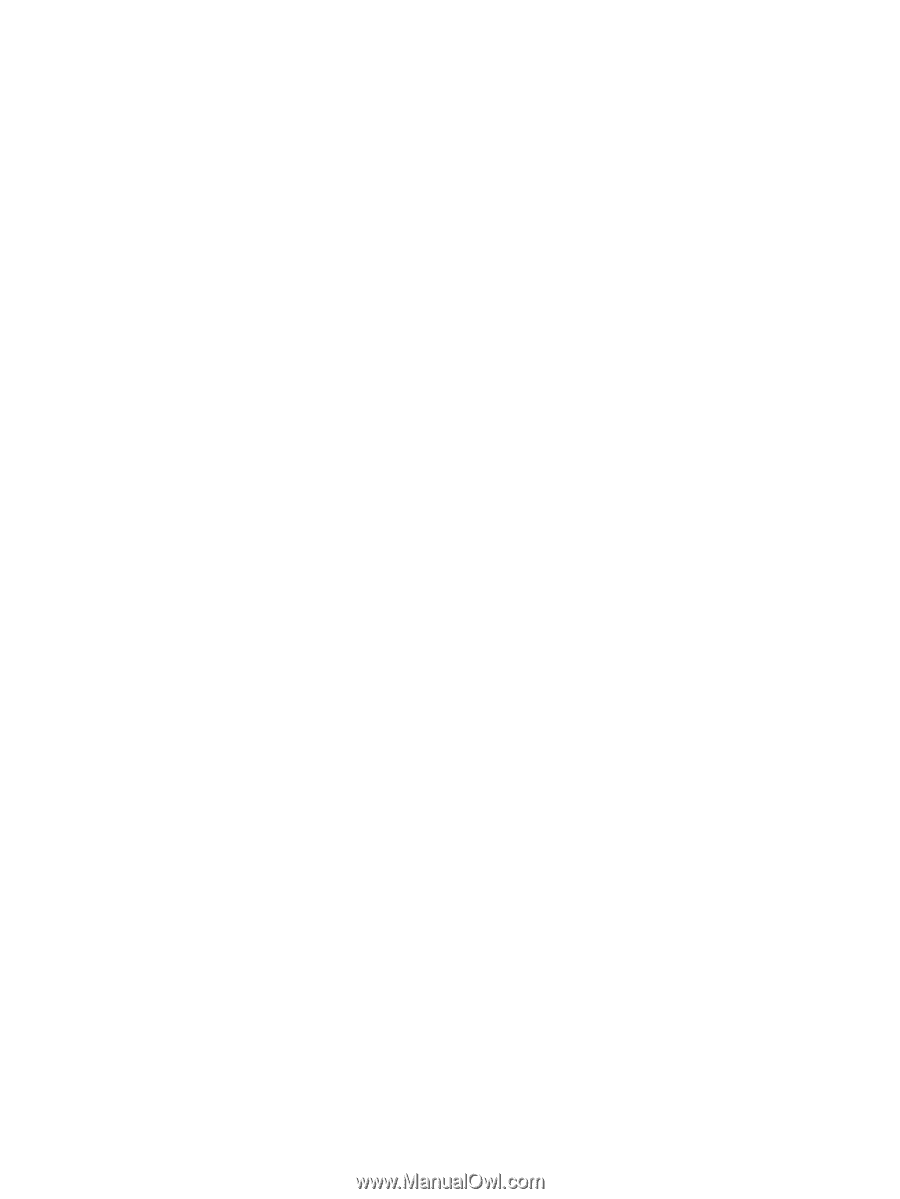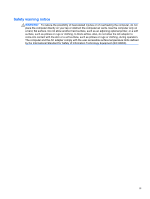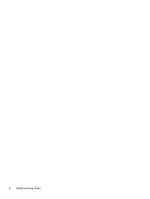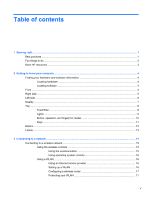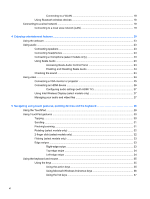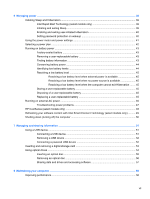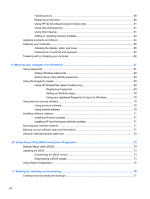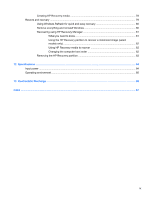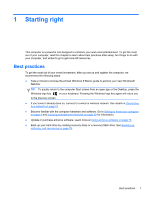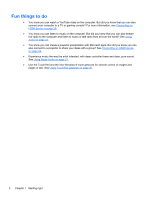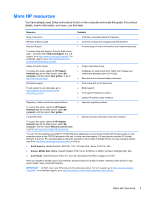Handling drives
..................................................................................................................
58
Replacing a hard drive
.......................................................................................................
59
Using HP 3D DriveGuard (select models only)
..................................................................
61
Using Disk Defragmenter
...................................................................................................
61
Using Disk Cleanup
...........................................................................................................
61
Adding or replacing memory modules
...............................................................................
62
Updating programs and drivers
..........................................................................................................
64
Cleaning your computer
.....................................................................................................................
65
Cleaning the display, sides, and cover
..............................................................................
65
Cleaning the TouchPad and keyboard
..............................................................................
65
Traveling with or shipping your computer
...........................................................................................
66
9
Securing your computer and information
..................................................................................................
67
Using passwords
................................................................................................................................
67
Setting Windows passwords
..............................................................................................
68
Setting Setup Utility (BIOS) passwords
.............................................................................
68
Using the fingerprint reader
................................................................................................................
69
Using HP SimplePass (select models only)
.......................................................................
69
Registering fingerprints
.....................................................................................
69
Setting up Windows logon
.................................................................................
70
Using your registered fingerprint to log on to Windows
.....................................
70
Using Internet security software
.........................................................................................................
70
Using antivirus software
.....................................................................................................
70
Using firewall software
.......................................................................................................
70
Installing software updates
.................................................................................................................
71
Installing Windows updates
...............................................................................................
71
Installing HP and third-party software updates
..................................................................
71
Securing your wireless network
..........................................................................................................
71
Backing up your software apps and information
................................................................................
71
Using an optional security cable lock
.................................................................................................
72
10
Using Setup Utility (BIOS) and System Diagnostics
...............................................................................
73
Starting Setup Utility (BIOS)
...............................................................................................................
73
Updating the BIOS
.............................................................................................................................
73
Determining the BIOS version
...........................................................................................
73
Downloading a BIOS update
.............................................................................................
74
Using System Diagnostics
..................................................................................................................
75
11
Backing up, restoring, and recovering
.....................................................................................................
76
Creating recovery media and backups
...............................................................................................
77
viii