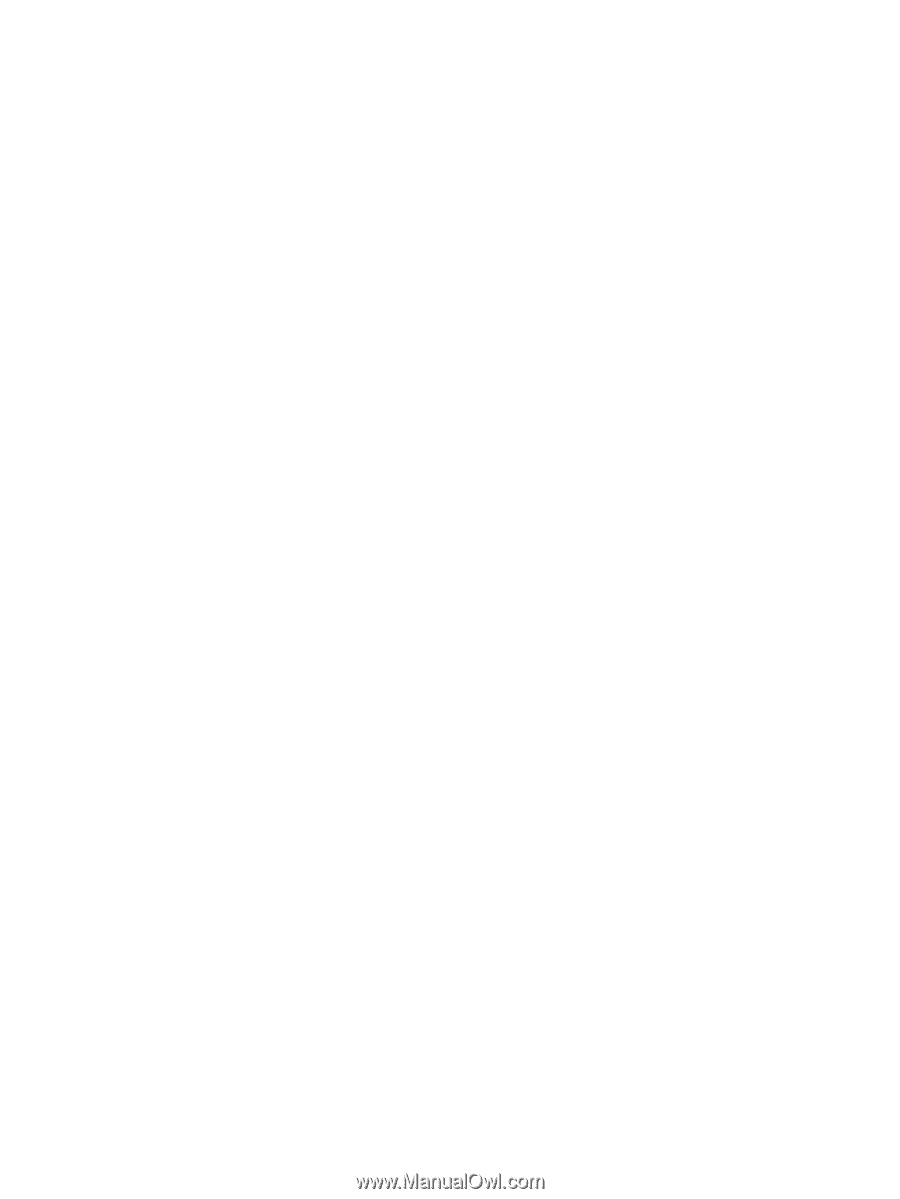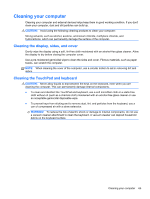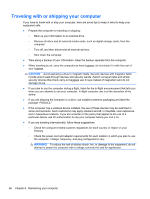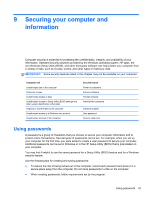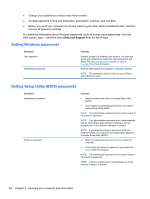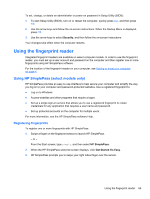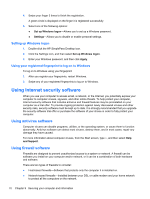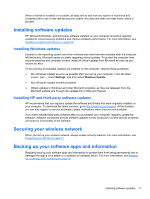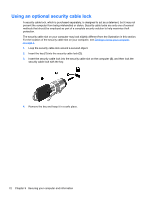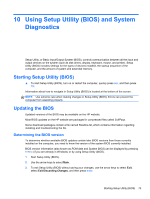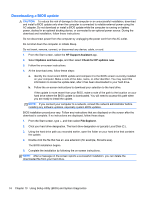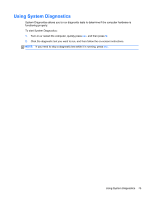HP ENVY m4-1100 User Guide - Windows 8 - Page 80
Setting up Windows logon, Using your registered fingerprint to log on to Windows
 |
View all HP ENVY m4-1100 manuals
Add to My Manuals
Save this manual to your list of manuals |
Page 80 highlights
4. Swipe your finger 3 times to finish the registration. A green circle is displayed on the finger it is registered successfully. 5. Select one of the following options: ● Set up Windows logon-Allows you to set up a Windows password. ● Settings-Allows you to disable or enable personal settings. Setting up Windows logon 1. Double-click the HP SimplePass Desktop icon. 2. Click the Settings icon, and then select Set up Windows logon. 3. Enter your Windows password, and then click Apply. Using your registered fingerprint to log on to Windows To log on to Windows using your fingerprint: 1. After you register your fingerprints, restart Windows. 2. Swipe any of your registered fingerprints to log on to Windows. Using Internet security software When you use your computer to access email, a network, or the Internet, you potentially expose your computer to computer viruses, spyware, and other online threats. To help protect your computer, Internet security software that includes antivirus and firewall features may be preinstalled on your computer as a trial offer. To provide ongoing protection against newly discovered viruses and other security risks, security software must be kept up to date. It is strongly recommended that you upgrade the security software trial offer or purchase the software of your choice in order to fully protect your computer. Using antivirus software Computer viruses can disable programs, utilities, or the operating system, or cause them to function abnormally. Antivirus software can detect most viruses, destroy them, and in most cases, repair any damage they have caused. For more information about computer viruses, from the Start screen, type h, and then select Help and Support. Using firewall software Firewalls are designed to prevent unauthorized access to a system or network. A firewall can be software you install on your computer and/or network, or it can be a combination of both hardware and software. There are two types of firewalls to consider: ● Host-based firewalls-Software that protects only the computer it is installed on. ● Network-based firewalls-Installed between your DSL or cable modem and your home network to protect all the computers on the network. 70 Chapter 9 Securing your computer and information