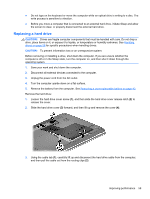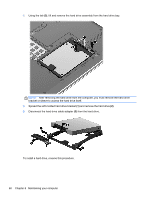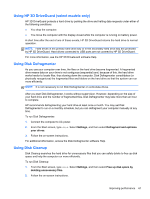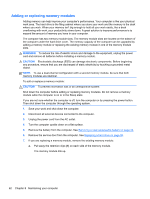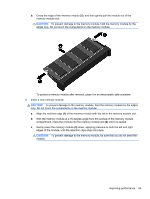HP ENVY m4-1100 User Guide - Windows 8 - Page 69
Replacing a hard drive, CAUTION
 |
View all HP ENVY m4-1100 manuals
Add to My Manuals
Save this manual to your list of manuals |
Page 69 highlights
● Do not type on the keyboard or move the computer while an optical drive is writing to a disc. The write process is sensitive to vibration. ● Before you move a computer that is connected to an external hard drive, initiate Sleep and allow the screen to clear, or properly disconnect the external hard drive. Replacing a hard drive CAUTION: Drives are fragile computer components that must be handled with care. Do not drop a drive, place items on it, or expose it to liquids, or temperature or humidity extremes. See Handling drives on page 58 for specific precautions when handling drives. CAUTION: To prevent information loss or an unresponsive system: Before removing or installing a drive, shut down the computer. If you are unsure whether the computer is off or in the Sleep state, turn the computer on, and then shut it down through the operating system. 1. Save your work and shut down the computer. 2. Disconnect all external devices connected to the computer. 3. Unplug the power cord from the AC outlet. 4. Turn the computer upside down on a flat surface. 5. Remove the battery from the computer. See Removing a user-replaceable battery on page 43. Remove the hard drive: 1. Loosen the hard drive cover screw (1), and then slide the hard drive cover release latch (2) to release the cover. 2. Slide the hard drive cover (3) forward, and then lift up and remove the cover (4). 3. Using the cable tab (1), carefully lift up and disconnect the hard drive cable from the computer, and then pull the cable out from the routing clips (2). Improving performance 59