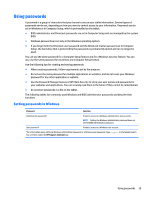HP Elite x2 User Guide - Page 42
Resolving a low battery level, Resolving a low battery level when external power is available
 |
View all HP Elite x2 manuals
Add to My Manuals
Save this manual to your list of manuals |
Page 42 highlights
Resolving a low battery level Resolving a low battery level when external power is available ▲ Connect one of the following devices: ● AC adapter ● Optional docking or expansion device ● Optional power adapter purchased as an accessory from HP Resolving a low battery level when no power source is available To resolve a low battery level when no power source is available, save your work and shut down the tablet. Conserving battery power To conserve battery power and maximize battery life: ● Type power options in the taskbar search box, and then select Power Options. ‒ or - ● Select low power-use settings through Power Options. ● Turn off wireless and LAN connections and exit modem applications when you are not using them. ● Disconnect unused external devices that are not plugged into an external power source. ● Stop, disable, or remove any external memory cards that you are not using. ● Decrease screen brightness. ● Before you leave your work, initiate Sleep or shut down the tablet. Disposing of a battery When a battery has reached the end of its useful life, do not dispose of the battery in general household waste. Follow the local laws and regulations in your area for battery disposal. Replacing a battery The battery(ies) in this product cannot be easily replaced by users themselves. Removing or replacing the battery could affect your warranty coverage. If a battery is no longer holding a charge, contact support. Using external AC power WARNING! To reduce potential safety issues, use only the AC adapter provided with the tablet, a replacement AC adapter provided by HP, or a compatible AC adapter purchased from HP. NOTE: For information about connecting to AC power, refer to the Quick Start guide provided in the tablet box. External AC power is supplied through an approved AC adapter or an optional docking or expansion device. Connect the tablet to AC power under any of the following conditions: ● When charging or calibrating a battery ● When installing or modifying system software ● When performing a backup or recovery 34 Chapter 6 Power management