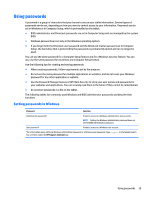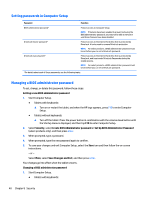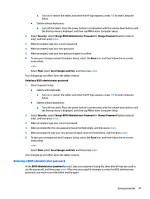HP Elite x2 User Guide - Page 44
MicroSD cards, Using the microSD card reader, Inserting a microSD card
 |
View all HP Elite x2 manuals
Add to My Manuals
Save this manual to your list of manuals |
Page 44 highlights
7 MicroSD cards Using the microSD card reader Optional microSD cards provide secure data storage and convenient data sharing. These cards are often used with digital media-equipped cameras and PDAs as well as with other computers. Inserting a microSD card CAUTION: To reduce the risk of damage to the memory card connectors, use minimal force to insert a microSD card. 1. Insert a small straightened paper clip (1) into the card tray access hole. 2. Press in gently only until the card tray is ejected. 3. Remove the tray (2) from the tablet and insert the card (3). 4. Replace the tray (4) in the tablet. 5. Press in gently on the tray until it is firmly seated. You will hear a sound when the device has been detected, and a menu of options may be displayed. Removing a microSD card CAUTION: To reduce the risk of loss of data or an unresponsive system, use the following procedure to safely remove the microSD card. 36 Chapter 7 MicroSD cards