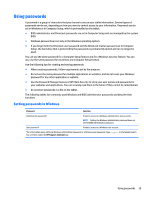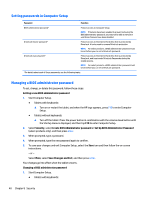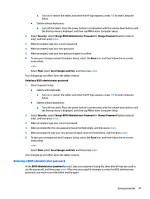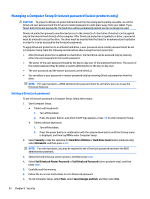HP Elite x2 User Guide - Page 45
Replace the tray
 |
View all HP Elite x2 manuals
Add to My Manuals
Save this manual to your list of manuals |
Page 45 highlights
1. Save your information and close all programs associated with the microSD card. 2. Tap the remove hardware icon in the notification area, at the far right of the taskbar. Then follow the on- screen instructions. 3. Insert a small straightened paper clip (1) into the card tray access hole. 4. Press in gently only until the card tray is ejected. 5. Remove the tray (2) from the tablet and remove the card (3). 6. Replace the tray (4) in the tablet. 7. Press in gently on the tray until it is firmly seated. Using the microSD card reader 37

1.
Save your information and close all programs associated with the microSD card.
2.
Tap the remove hardware icon in the
notification
area, at the far right of the taskbar. Then follow the on-
screen instructions.
3.
Insert a small straightened paper clip
(1)
into the card tray access hole.
4.
Press in gently only until the card tray is ejected.
5.
Remove the tray
(2)
from the tablet and remove the card
(3)
.
6.
Replace the tray
(4)
in the tablet.
7.
Press in gently on the tray until it is
firmly
seated.
Using the microSD card reader
37