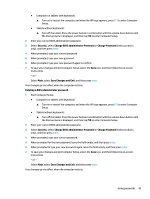HP EliteBook 1040 User Guide - Page 52
Resolving a low battery level, Resolving a low battery level when external power is available
 |
View all HP EliteBook 1040 manuals
Add to My Manuals
Save this manual to your list of manuals |
Page 52 highlights
Resolving a low battery level Resolving a low battery level when external power is available Connect one of the following to the computer and to external power: ● AC adapter ● Optional docking device or expansion product ● Optional power adapter purchased as an accessory from HP Resolving a low battery level when no power source is available Save your work and shut down the computer. Resolving a low battery level when the computer cannot exit Hibernation 1. Connect the AC adapter to the computer and to external power. 2. Exit Hibernation by pressing the power button. Factory-sealed battery To monitor the status of the battery, or if the battery is no longer holding a charge, run HP Battery Check in the HP Support Assistant app (select products only). 1. Type support in the taskbar search box, and then select the HP Support Assistant app. - or - Select the question mark icon in the taskbar. 2. Select My PC, select the Diagnostics and tools tab, and then select HP Battery Check. If HP Battery Check indicates that your battery should be replaced, contact support. The battery[ies] in this product cannot be easily replaced by users themselves. Removing or replacing the battery could affect your warranty coverage. If a battery is no longer holding a charge, contact support. When a battery has reached the end of its useful life, do not dispose of the battery in general household waste. Follow the local laws and regulations in your area for battery disposal. Running on external power For information about connecting to external power, refer to the Setup Instructions poster provided in the computer box. The computer does not use battery power when the computer is connected to external power with an approved AC adapter or an optional docking device or expansion product. WARNING! To reduce potential safety issues, use only the AC adapter provided with the computer, a replacement AC adapter provided by HP, or a compatible AC adapter purchased from HP. WARNING! Do not charge the computer battery while you are aboard aircraft. Connect the computer to external power under any of the following conditions: ● When charging or calibrating a battery ● When installing or updating system software 40 Chapter 6 Managing power