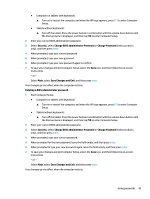HP EliteBook 1040 User Guide - Page 55
Setting passwords in Windows, password for any other application or website.
 |
View all HP EliteBook 1040 manuals
Add to My Manuals
Save this manual to your list of manuals |
Page 55 highlights
● BIOS administrator, power-on, and DriveLock passwords are set in Computer Setup and are managed by the system BIOS. ● Windows passwords are set only in the Windows operating system. ● If you forget both the DriveLock user password and the DriveLock master password set in Computer Setup, the hard drive that is protected by the passwords is permanently locked and can no longer be used. You can use the same password for a Computer Setup feature and for a Windows security feature. Use the following tips for creating and saving passwords: ● When creating passwords, follow requirements set by the program. ● Do not use the same password for multiple applications or websites, and do not reuse your Windows password for any other application or website. ● Use the Password Manager feature of HP Client Security to store your user names and passwords for your websites and applications. You can securely read them in the future if they cannot be remembered. ● Do not store passwords in a file on the computer. The following tables list commonly used Windows and BIOS administrator passwords and describe their functions. Setting passwords in Windows Password Function Administrator password* Protects access to a Windows administrator-level account. NOTE: Setting the Windows administrator password does not set the BIOS administrator password. User password* Protects access to a Windows user account. *For information about setting a Windows administrator password or a Windows user password, type support in the taskbar search box, and then select the HP Support Assistant app. Using passwords 43