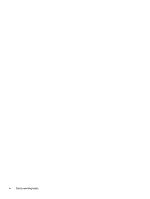Displaying battery charge
.................................................................................................................
38
Finding battery information in HP Support Assistant (select products only)
..................................
39
Conserving battery power
.................................................................................................................
39
Identifying low battery levels
...........................................................................................................
39
Resolving a low battery level
............................................................................................................
40
Resolving a low battery level when external power is available
...................................
40
Resolving a low battery level when no power source is available
.................................
40
Resolving a low battery level when the computer cannot exit Hibernation
..................
40
Factory-sealed battery
......................................................................................................................
40
Running on external power
.................................................................................................................................
40
7
Security
......................................................................................................................................................
42
Protecting the computer
.....................................................................................................................................
42
Using passwords
..................................................................................................................................................
42
Setting passwords in Windows
.........................................................................................................
43
Setting passwords in Computer Setup
.............................................................................................
44
Managing a BIOS administrator password
........................................................................................
44
Entering a BIOS administrator password
.......................................................................
46
Using DriveLock Security Options
.....................................................................................................
46
Selecting Automatic DriveLock (select products only)
...................................................
46
Enabling Automatic DriveLock
.....................................................................
46
Disabling Automatic DriveLock
....................................................................
47
Entering an Automatic DriveLock password
................................................
47
Selecting manual DriveLock
...........................................................................................
47
Setting a DriveLock master password
.........................................................
48
Enabling DriveLock and setting a DriveLock user password
.........................................
48
Disabling DriveLock
........................................................................................................
49
Entering a DriveLock password
......................................................................................
49
Changing a DriveLock password
.....................................................................................
49
Using Windows Hello (select products only)
.......................................................................................................
50
Using antivirus software
......................................................................................................................................
50
Using firewall software
........................................................................................................................................
50
Installing software updates
.................................................................................................................................
51
Using HP Client Security (select products only)
..................................................................................................
51
Using HP Touchpoint Manager (select products only)
........................................................................................
51
Using an optional security cable (select products only)
.....................................................................................
51
Using a fingerprint reader (select products only)
...............................................................................................
52
Locating the fingerprint reader
.........................................................................................................
52
8
Maintenance
...............................................................................................................................................
53
Improving performance
.......................................................................................................................................
53
ix