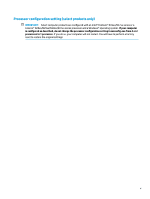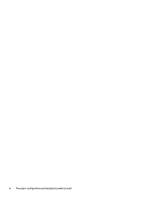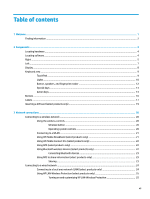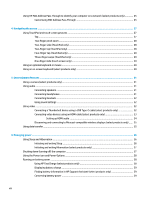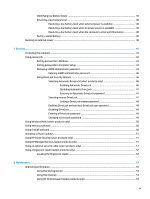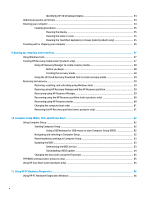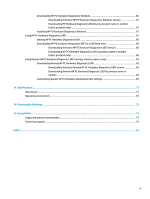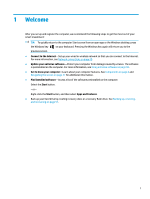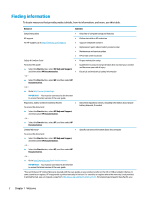Identifying HP 3D DriveGuard status
..............................................................................
54
Updating programs and drivers
..........................................................................................................................
54
Cleaning your computer
......................................................................................................................................
54
Cleaning procedures
..........................................................................................................................
55
Cleaning the display
........................................................................................................
55
Cleaning the sides or cover
.............................................................................................
55
Cleaning the TouchPad, keyboard, or mouse (select products only)
.............................
55
Traveling with or shipping your computer
..........................................................................................................
55
9
Backing up, restoring, and recovering
...........................................................................................................
57
Using Windows tools
...........................................................................................................................................
57
Creating HP Recovery media (select products only)
...........................................................................................
57
Using HP Recovery Manager to create recovery media
....................................................................
58
Before you begin
.............................................................................................................
58
Creating the recovery media
...........................................................................................
58
Using the HP Cloud Recovery Download Tool to create recovery media
..........................................
59
Restoring and recovery
........................................................................................................................................
59
Restoring, resetting, and refreshing using Windows tools
..............................................................
59
Restoring using HP Recovery Manager and the HP Recovery partition
...........................................
59
Recovering using HP Recovery Manager
...........................................................................................
59
Recovering using the HP Recovery partition (select products only)
................................................
60
Recovering using HP Recovery media
...............................................................................................
60
Changing the computer boot order
...................................................................................................
61
Removing the HP Recovery partition (select products only)
............................................................
61
10
Computer Setup (BIOS), TPM, and HP Sure Start
............................................................................................
62
Using Computer Setup
.........................................................................................................................................
62
Starting Computer Setup
..................................................................................................................
62
Using a USB keyboard or USB mouse to start Computer Setup (BIOS)
..........................
62
Navigating and selecting in Computer Setup
...................................................................................
62
Restoring factory settings in Computer Setup
.................................................................................
63
Updating the BIOS
.............................................................................................................................
63
Determining the BIOS version
.........................................................................................
63
Downloading a BIOS update
...........................................................................................
64
Changing the boot order using the f9 prompt
..................................................................................
65
TPM BIOS settings (select products only)
...........................................................................................................
65
Using HP Sure Start (select products only)
.........................................................................................................
65
11
Using HP PC Hardware Diagnostics
..............................................................................................................
66
Using HP PC Hardware Diagnostics Windows
.....................................................................................................
66
x