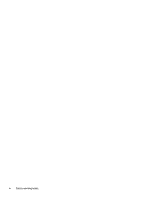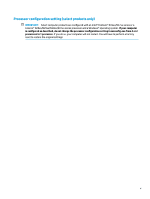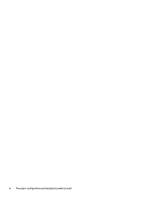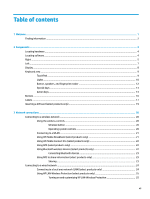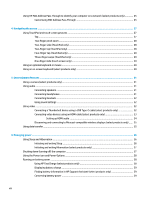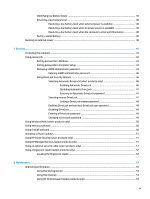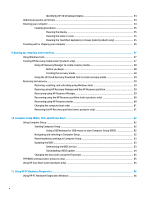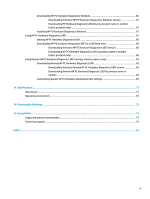Table of contents
1
Welcome
.......................................................................................................................................................
1
Finding information
...............................................................................................................................................
2
2
Components
..................................................................................................................................................
4
Locating hardware
.................................................................................................................................................
4
Locating software
..................................................................................................................................................
4
Right
.......................................................................................................................................................................
5
Left
.........................................................................................................................................................................
7
Display
....................................................................................................................................................................
8
Keyboard area
........................................................................................................................................................
9
TouchPad
.............................................................................................................................................
9
Lights
.................................................................................................................................................
10
Button, speakers, and
fingerprint
reader
.........................................................................................
12
Special keys
.......................................................................................................................................
13
Action keys
........................................................................................................................................
14
Bottom
.................................................................................................................................................................
16
Labels
...................................................................................................................................................................
17
Inserting a SIM card (select products only)
.........................................................................................................
19
3
Network connections
...................................................................................................................................
20
Connecting to a wireless network
.......................................................................................................................
20
Using the wireless controls
...............................................................................................................
20
Wireless button
...............................................................................................................
20
Operating system controls
.............................................................................................
20
Connecting to a WLAN
.......................................................................................................................
21
Using HP Mobile Broadband (select products only)
..........................................................................
21
Using HP Mobile Connect Pro (select products only)
........................................................................
22
Using GPS (select products only)
......................................................................................................
22
Using Bluetooth wireless devices (select products only)
.................................................................
22
Connecting Bluetooth devices
........................................................................................
23
Using NFC to share information (select products only)
....................................................................
23
Sharing
............................................................................................................................
23
Connecting to a wired network
............................................................................................................................
24
Connecting to a local area network (LAN) (select products only)
....................................................
24
Using HP LAN-Wireless Protection (select products only)
................................................................
25
Turning on and customizing HP LAN-Wireless Protection
.............................................
25
vii