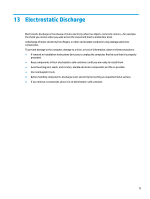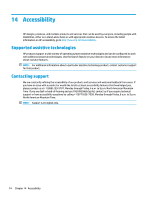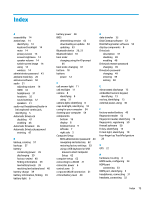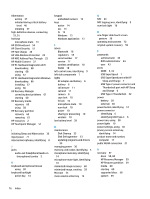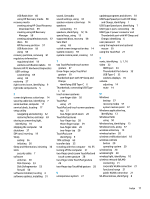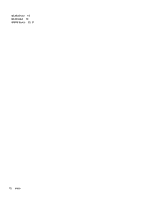HP EliteBook 1050 User Guide - Page 87
Disk Cleanup software, Automatic DriveLock password
 |
View all HP EliteBook 1050 manuals
Add to My Manuals
Save this manual to your list of manuals |
Page 87 highlights
Index A accessibility 74 action keys 14 identifying 14 keyboard backlight 14 mute 14 privacy screen 14 screen brightness 14 speaker volume 14 switch screen image 14 using 14 wireless 14 administrator password 43 airplane mode key 20 antivirus software 50 audio 31 adjusting volume 14 HDMI 34 headphones 31 headsets 32 sound settings 32 speakers 31 audio-out (headphone)/audio-in (microphone) combo jack, identifying 5 Automatic DriveLock disabling 47 enabling 46 Automatic Drivelock 46 Automatic DriveLock password entering 47 B backup, creating 57 backups 57 battery conserving power 39 discharging 39 factory-sealed 40 finding information 39 low battery levels 39 resolving low battery level 40 battery charge 39 battery information, finding 39 battery light 6 battery power 38 BIOS determining version 63 downloading an update 64 updating 63 Bluetooth device 20, 22 Bluetooth label 18 boot order changing using the f9 prompt 65 boot order, changing 61 bottom 18 buttons power 12 C call answer light 11 call end light 11 camera 8 identifying 8 using 31 camera light, identifying 8 caps lock light, identifying 10 caring for your computer 54 cleaning your computer 54 components bottom 16 display 8 keyboard area 9 left side 7 right side 5 Computer Setup BIOS administrator password 44 navigating and selecting 62 restoring factory settings 63 using a USB keyboard or USB mouse to start Computer Setup 62 computer setup 62 connecting to a WLAN 21 connector, power 6 control zone 9 corporate WLAN connection 21 critical battery level 40 D data transfer 35 Disk Cleanup software 53 Disk Defragmenter software 53 display components 8 DriveLock description 47 disabling 49 enabling 48 DriveLock master password changing 49 DriveLock password changing 49 entering 49 setting 48 E electrostatic discharge 73 embedded numeric keypad, identifying 13 esc key, identifying 13 external power, using 40 F factory-sealed battery 40 fingerprint reader 52 fingerprint reader, identifying 12 fingerprints, registering 50 firewall software 50 fn key, identifying 13 fn lock light, identifying 10 four-finger tap TouchPad gesture 28 G GPS 22 H hardware, locating 4 HDMI audio, configuring 34 HDMI port connecting 33 HDMI port, identifying 5 headphones, connecting 31 headsets, connecting 32 Index 75