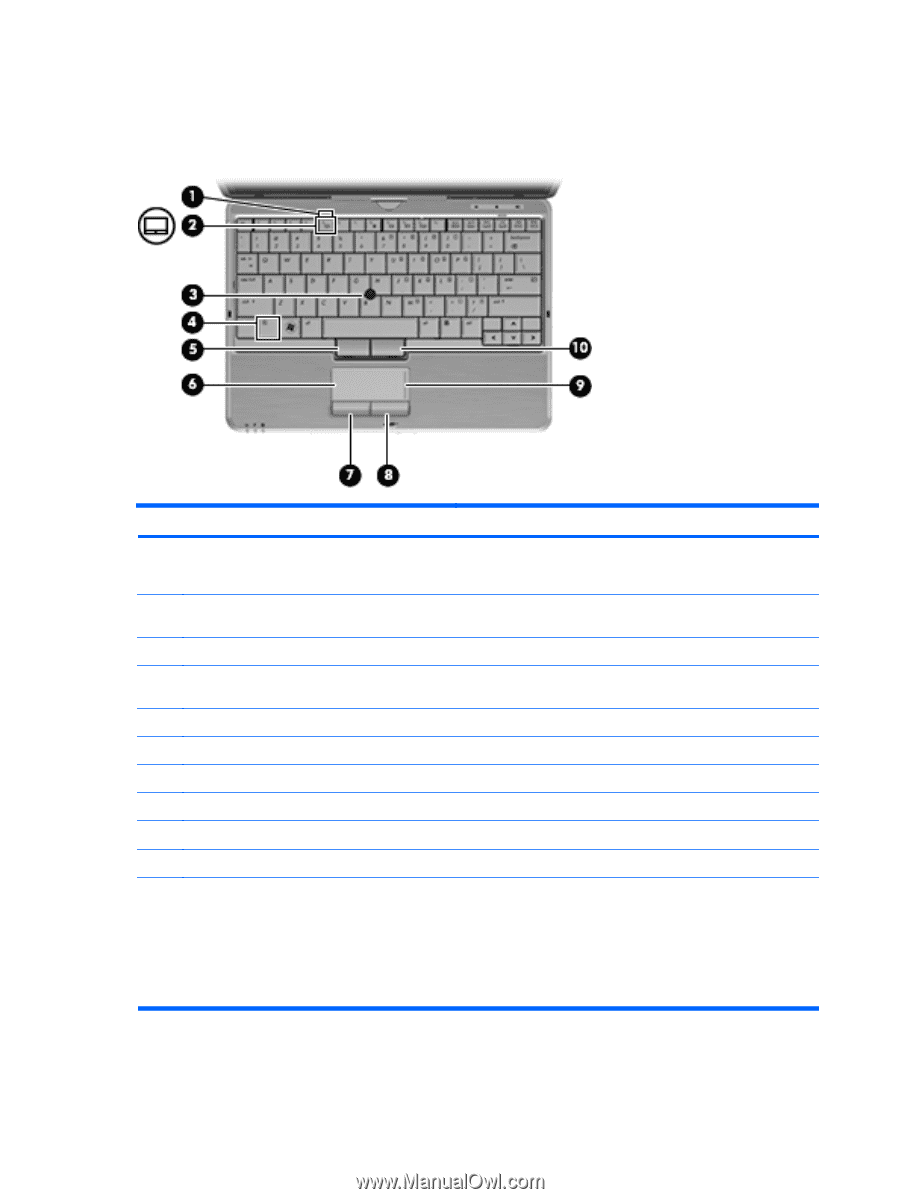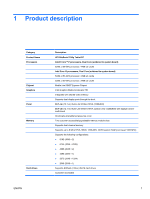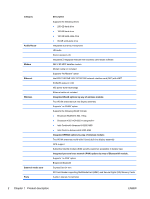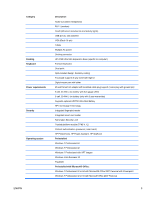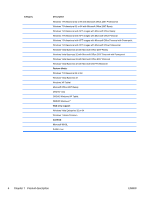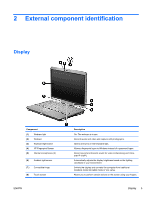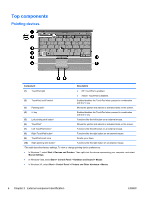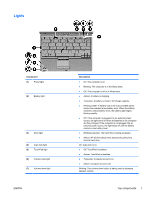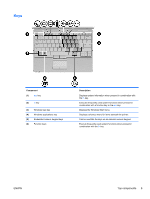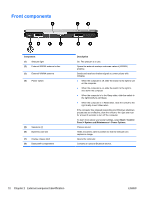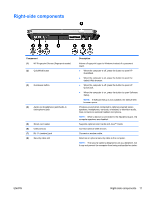HP EliteBook 2740p HP EliteBook 2740p Tablet PC - Maintenance and Service Guid - Page 14
Top components, Pointing devices - buttons
 |
View all HP EliteBook 2740p manuals
Add to My Manuals
Save this manual to your list of manuals |
Page 14 highlights
Top components Pointing devices Component Description (1) TouchPad light ● Off: TouchPad is enabled. ● Amber: TouchPad is disabled. (2) TouchPad on/off control Enables/disables the TouchPad when pressed in combination with the fn key. (3) Pointing stick* Moves the pointer and selects or activates items on the screen. (4) fn key Enables/disables the TouchPad when pressed in combination with the f5 key. (5) Left pointing stick button* Functions like the left button on an external mouse. (6) TouchPad* Moves the pointer and selects or activates items on the screen. (7) Left TouchPad button* Functions like the left button on an external mouse. (8) Right TouchPad button* Functions like the right button on an external mouse. (9) TouchPad scroll zone Scrolls up or down. (10) Right pointing stick button* Functions like the right button on an external mouse. *This table describes factory settings. To view or change pointing device preferences: ● In Windows 7, select Start > Devices and Printers. Then right-click the device representing your computer, and select Mouse Settings. ● In Windows Vista, select Start > Control Panel > Hardware and Sound > Mouse. ● In Windows XP, select Start > Control Panel > Printers and Other Hardware > Mouse. 6 Chapter 2 External component identification ENWW