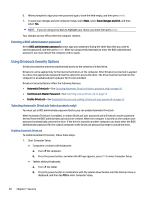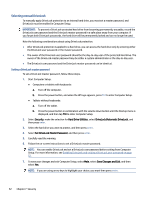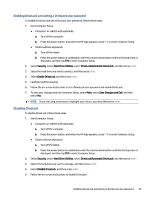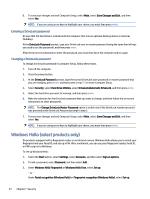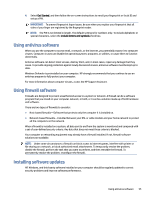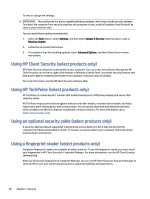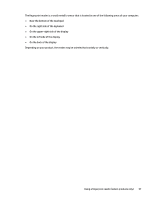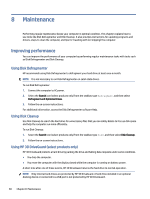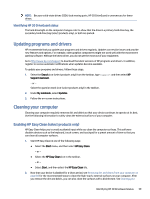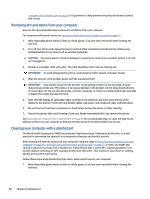HP EliteBook 650 User Guide - Page 64
Using antivirus software, Using firewall software, Installing software updates
 |
View all HP EliteBook 650 manuals
Add to My Manuals
Save this manual to your list of manuals |
Page 64 highlights
4. Select Get Started, and then follow the on-screen instructions to enroll your fingerprint or facial ID and set up a PIN. IMPORTANT: To prevent fingerprint logon issues, be sure when you register your fingerprint that all sides of your finger are registered by the fingerprint reader. NOTE: The PIN is not limited in length. The default setting is for numbers only. To include alphabetic or special characters, select the include letters and symbols check box. Using antivirus software When you use the computer to access email, a network, or the internet, you potentially expose it to computer viruses. Computer viruses can disable the operating system, programs, or utilities, or cause them to function abnormally. Antivirus software can detect most viruses, destroy them, and, in most cases, repair any damage that they cause. To provide ongoing protection against newly discovered viruses, antivirus software must be kept up to date. Windows Defender is preinstalled on your computer. HP strongly recommends that you continue to use an antivirus program to fully protect your computer. For more information about computer viruses, access the HP Support Assistant. Using firewall software Firewalls are designed to prevent unauthorized access to a system or network. A firewall can be a software program that you install on your computer, network, or both, or it can be a solution made up of both hardware and software. There are two types of firewalls to consider: ● Host-based firewalls-Software that protects only the computer it is installed on. ● Network-based firewalls-Installed between your DSL or cable modem and your home network to protect all the computers on the network. When a firewall is installed on a system, all data sent to and from the system is monitored and compared with a set of user-defined security criteria. Any data that does not meet those criteria is blocked. Your computer or networking equipment may already have a firewall installed. If not, firewall software solutions are available. NOTE: Under some circumstances a firewall can block access to internet games, interfere with printer or file sharing on a network, or block authorized email attachments. To temporarily resolve the problem, disable the firewall, perform the task that you want to perform, and then reenable the firewall. To permanently resolve the problem, reconfigure the firewall. Installing software updates HP, Windows, and third-party software installed on your computer should be regularly updated to correct security problems and improve software performance. Using antivirus software 55