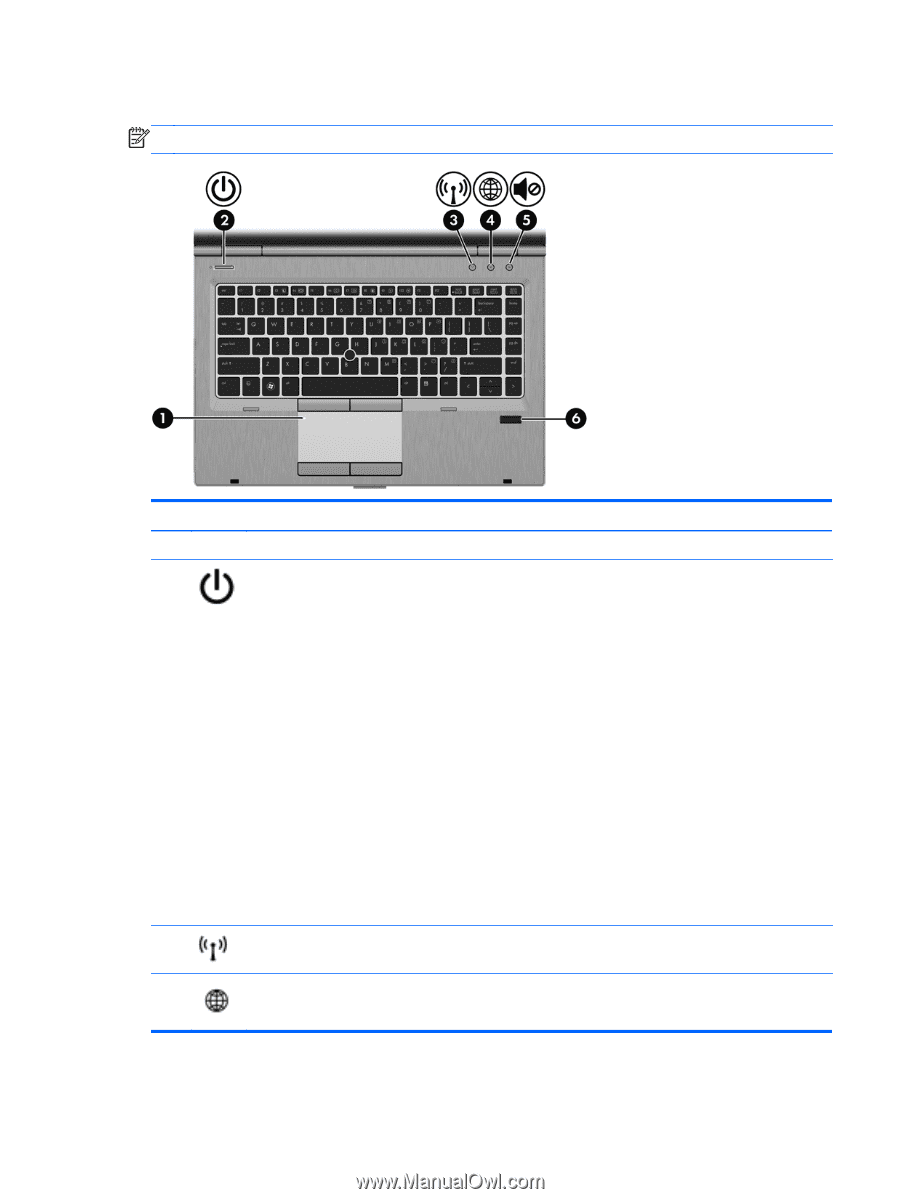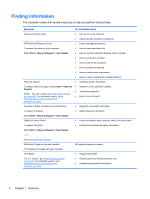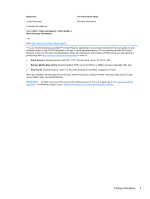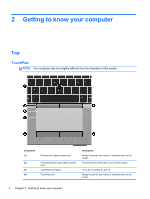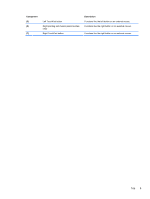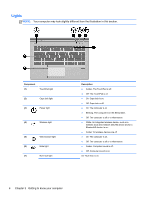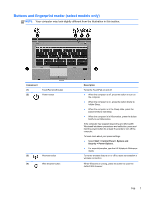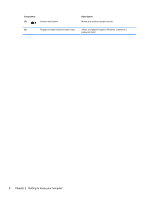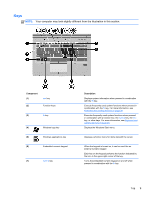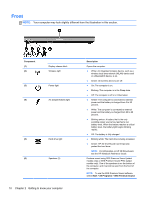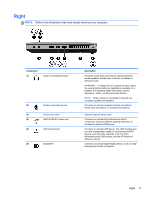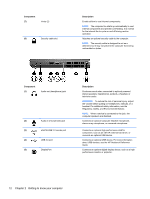HP EliteBook 8470p Getting Started HP Notebook - Page 15
Buttons and fingerprint reader (select models only), Component, Description, Start, Control Panel
 |
View all HP EliteBook 8470p manuals
Add to My Manuals
Save this manual to your list of manuals |
Page 15 highlights
Buttons and fingerprint reader (select models only) NOTE: Your computer may look slightly different from the illustration in this section. Component (1) (2) TouchPad on/off button Power button (3) Wireless button (4) Web browser button Description Turns the TouchPad on and off. ● When the computer is off, press the button to turn on the computer. ● When the computer is on, press the button briefly to initiate Sleep. ● When the computer is in the Sleep state, press the button briefly to exit Sleep. ● When the computer is in Hibernation, press the button briefly to exit Hibernation. If the computer has stopped responding and Microsoft® Windows® shutdown procedures are ineffective, press and hold the power button for at least 5 seconds to turn off the computer. To learn more about your power settings: ● Select Start > Control Panel > System and Security > Power Options. ● For more information, see the HP Notebook Reference Guide. Turns the wireless feature on or off but does not establish a wireless connection. When Windows is running, press the button to open the default Web browser. Top 7