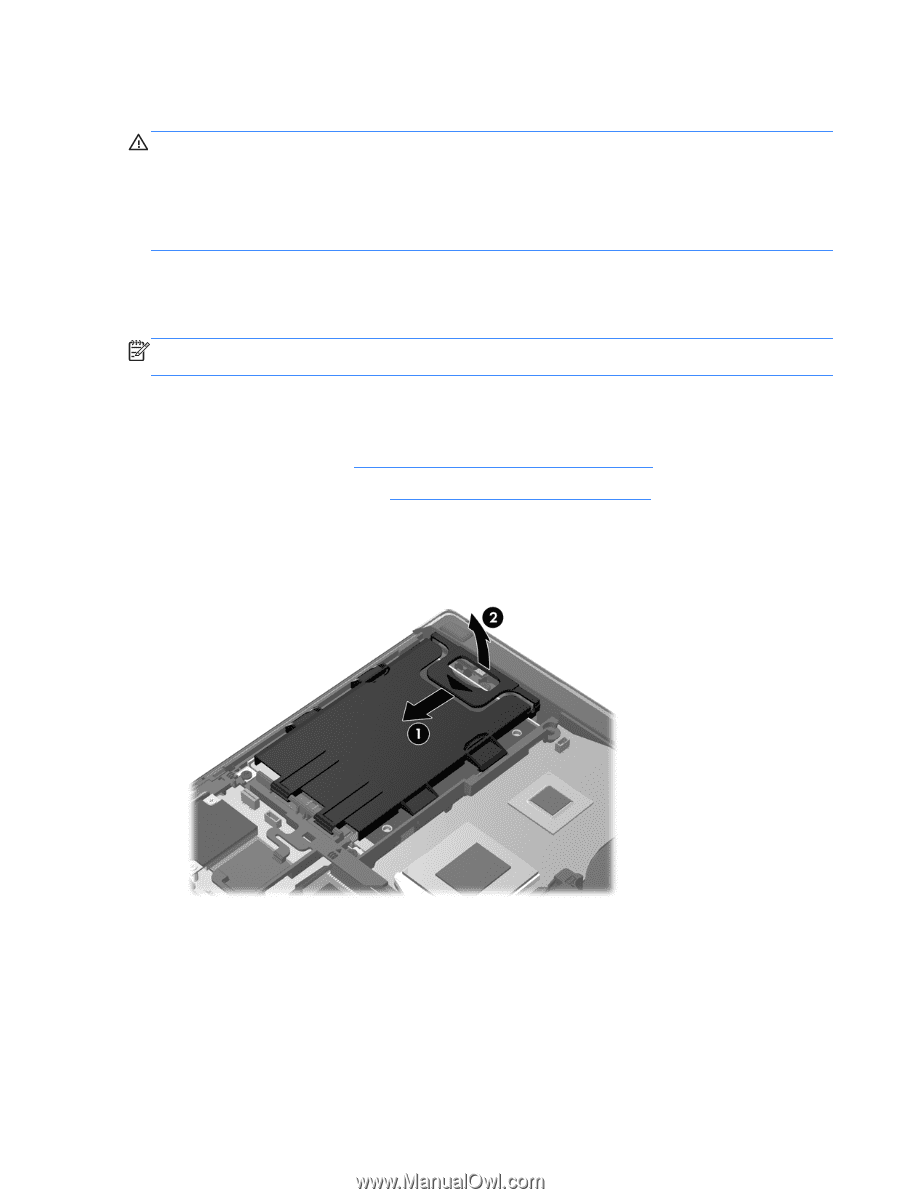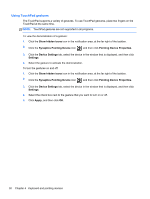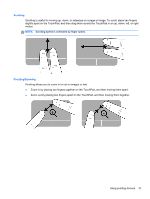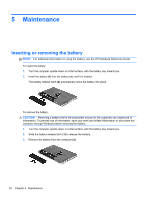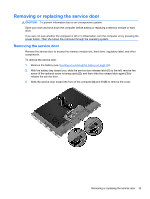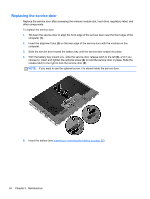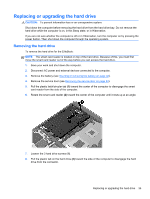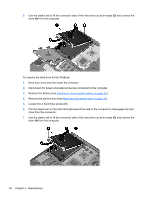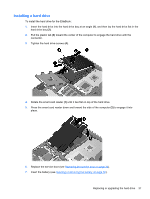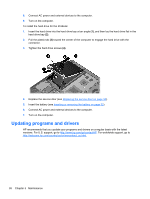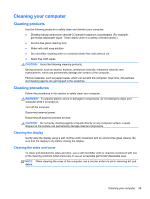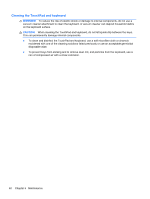HP EliteBook 8470p Getting Started HP Notebook - Page 43
Replacing or upgrading the hard drive, Removing the hard drive - smart card reader
 |
View all HP EliteBook 8470p manuals
Add to My Manuals
Save this manual to your list of manuals |
Page 43 highlights
Replacing or upgrading the hard drive CAUTION: To prevent information loss or an unresponsive system: Shut down the computer before removing the hard drive from the hard drive bay. Do not remove the hard drive while the computer is on, in the Sleep state, or in Hibernation. If you are not sure whether the computer is off or in Hibernation, turn the computer on by pressing the power button. Then shut down the computer through the operating system. Removing the hard drive To remove the hard drive for the EliteBook: NOTE: The smart card reader is located on top of the hard drive. Because of this, you must first move the smart card reader out of the way before you can access the hard drive. 1. Save your work and shut down the computer. 2. Disconnect AC power and external devices connected to the computer. 3. Remove the battery (see Inserting or removing the battery on page 32). 4. Remove the service door (see Removing the service door on page 33). 5. Pull the plastic latch/circular tab (1) toward the center of the computer to disengage the smart card reader from the side of the computer. 6. Rotate the smart card reader (2) toward the center of the computer until it rests up at an angle. 7. Loosen the 3 hard drive screws (1). 8. Pull the plastic tab on the hard drive (2) toward the side of the computer to disengage the hard drive from the connector. Replacing or upgrading the hard drive 35