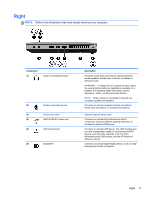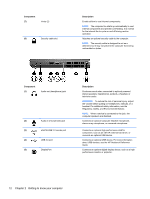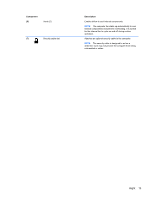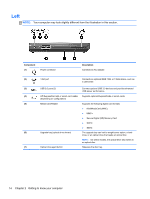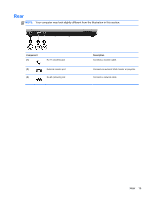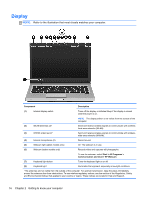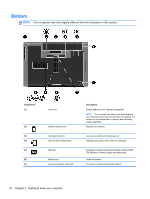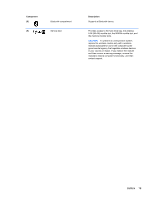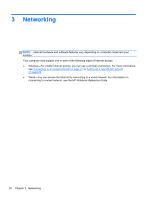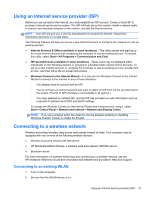HP EliteBook 8470p Getting Started HP Notebook - Page 24
Display - wireless switch
 |
View all HP EliteBook 8470p manuals
Add to My Manuals
Save this manual to your list of manuals |
Page 24 highlights
Display NOTE: Refer to the illustration that most closely matches your computer. Component Description (1) Internal display switch Turns off the display or initiates Sleep if the display is closed while the power is on. NOTE: The display switch is not visible from the outside of the computer. (2) WLAN antennas (3)* Send and receive wireless signals to communicate with wireless local area networks (WLAN). (3) WWAN antennas (2)* Send and receive wireless signals to communicate with wireless wide area networks (WWAN). (4) Internal microphones (2) Record sound. (5) Webcam light (select models only) On: The webcam is in use. (6) Webcam (select models only) Records video and captures still photographs. To use the webcam, select Start > All Programs > Communication and Chat > HP Webcam. (7) Keyboard light button Turns the keyboard light on or off. (8) Keyboard light Illuminates the keyboard, especially in low-light conditions. *The antennas are not visible from the outside of the computer. For optimal transmission, keep the areas immediately around the antennas free from obstructions. To see wireless regulatory notices, see the section of the Regulatory, Safety, and Environmental Notices that applies to your country or region. These notices are located in Help and Support. 16 Chapter 2 Getting to know your computer