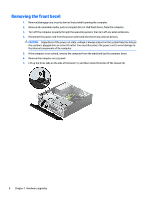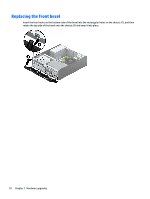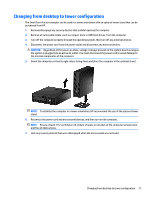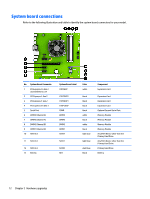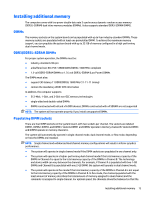HP EliteDesk 705 G2 Hardware Reference Guide - Page 14
Removing the front bezel
 |
View all HP EliteDesk 705 G2 manuals
Add to My Manuals
Save this manual to your list of manuals |
Page 14 highlights
Removing the front bezel 1. Remove/disengage any security devices that prohibit opening the computer. 2. Remove all removable media, such as compact discs or USB flash drives, from the computer. 3. Turn off the computer properly through the operating system, then turn off any external devices. 4. Disconnect the power cord from the power outlet and disconnect any external devices. CAUTION: Regardless of the power-on state, voltage is always present on the system board as long as the system is plugged into an active AC outlet. You must disconnect the power cord to avoid damage to the internal components of the computer. 5. If the computer is on a stand, remove the computer from the stand and lay the computer down. 6. Remove the computer access panel. 7. Lift up the three tabs on the side of the bezel (1), and then rotate the bezel off the chassis (2). 8 Chapter 2 Hardware upgrades