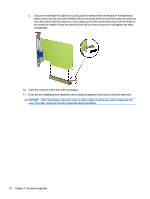HP EliteDesk 705 G2 Hardware Reference Guide - Page 29
Installing a 9.5mm slim optical drive
 |
View all HP EliteDesk 705 G2 manuals
Add to My Manuals
Save this manual to your list of manuals |
Page 29 highlights
Installing a 9.5mm slim optical drive 1. Remove/disengage any security devices that prohibit opening the computer. 2. Remove all removable media, such as compact discs or USB flash drives, from the computer. 3. Turn off the computer properly through the operating system, then turn off any external devices. 4. Disconnect the power cord from the power outlet and disconnect any external devices. CAUTION: Regardless of the power-on state, voltage is always present on the system board as long as the system is plugged into an active AC outlet. You must disconnect the power cord to avoid damage to the internal components of the computer. 5. If the computer is on a stand, remove the computer from the stand. 6. Remove the computer access panel. 7. Remove the front bezel if you are installing a drive in a bay covered by a bezel blank, then remove the bezel blank. See Removing a slim optical drive bezel blank on page 9 for more information. 8. Align the small pin on the release latch with the small hole on the side of the drive and press the latch firmly onto the drive. Installing and removing drives 23