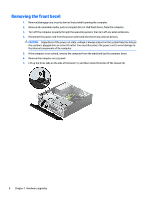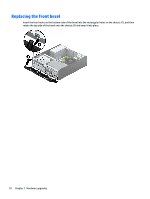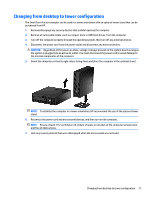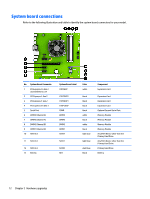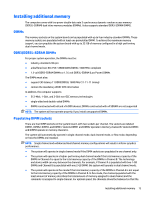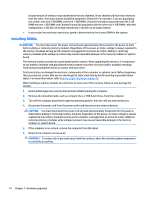HP EliteDesk 705 G2 Hardware Reference Guide - Page 15
Removing a slim optical drive bezel blank, bezel blank in place 1
 |
View all HP EliteDesk 705 G2 manuals
Add to My Manuals
Save this manual to your list of manuals |
Page 15 highlights
Removing a slim optical drive bezel blank On some models, there is a bezel blank covering the slim optical drive bay. Remove the bezel blank before installing an optical drive. To remove the bezel blank: 1. Remove the computer access panel and front bezel. 2. To remove the slim optical drive bezel blank, press inward on the three retaining tabs that hold the bezel blank in place (1), and then rotate the bezel blank off the front bezel (2). Removing a slim optical drive bezel blank 9

Removing a slim optical drive bezel blank
On some models, there is a bezel blank covering the slim optical drive bay. Remove the bezel blank before
installing an optical drive. To remove the bezel blank:
1.
Remove the computer access panel and front bezel.
2.
To remove the slim optical drive bezel blank, press inward on the three retaining tabs that hold the
bezel blank in place (1), and then rotate the bezel blank off the front bezel (2).
Removing a slim optical drive bezel blank
9