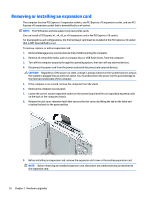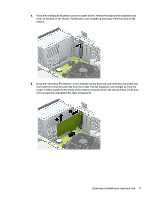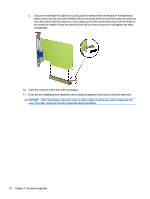HP EliteDesk 705 G2 Hardware Reference Guide - Page 27
Installing and removing drives
 |
View all HP EliteDesk 705 G2 manuals
Add to My Manuals
Save this manual to your list of manuals |
Page 27 highlights
Installing and removing drives When installing drives, follow these guidelines: ● The primary Serial ATA (SATA) hard drive must be connected to the dark blue primary SATA connector on the system board labeled SATA0. ● Connect secondary hard drives and optical drives to one of the light blue SATA connectors on the system board (labeled SATA1 and SATA2). ● HP has provided extra 6-32 hard drive mounting screws installed on the top of the hard drive cage (1) for installing a hard drive into the 3.5-inch secondary hard drive bay. If you are replacing a hard drive, remove the mounting screws from the old drive and install them in the new drive. NOTE: You can also use one of the extra mounting screws to secure the front bezel (see Front bezel security on page 44 for more information). CAUTION: To prevent loss of work and damage to the computer or drive: If you are inserting or removing a drive, shut down the operating system properly, turn off the computer, and unplug the power cord. Do not remove a drive while the computer is on or in standby mode. Before handling a drive, ensure that you are discharged of static electricity. While handling a drive, avoid touching the connector. For more information about preventing electrostatic damage, refer to Electrostatic discharge on page 48. Handle a drive carefully; do not drop it. Do not use excessive force when inserting a drive. Avoid exposing a hard drive to liquids, temperature extremes, or products that have magnetic fields such as monitors or speakers. If a drive must be mailed, place the drive in a bubble-pack mailer or other protective packaging and label the package "Fragile: Handle With Care." Installing and removing drives 21