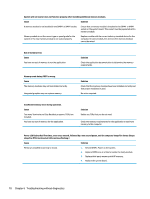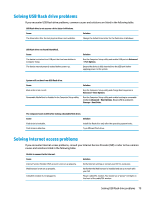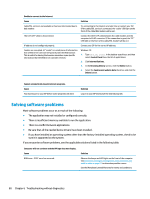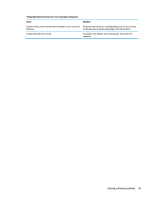HP EliteDesk 800 65W G4 Maintenance and Service Guide - Page 84
Network and Sharing Center
 |
View all HP EliteDesk 800 65W G4 manuals
Add to My Manuals
Save this manual to your list of manuals |
Page 84 highlights
Network status link light never flashes. NOTE: The network status light is supposed to flash when there is network activity. Cause Solution To access Device Manager in Windows 10, type device manager in the taskbar search box, and then select Device Manager from the list of applications. Network driver is not properly loaded. Reinstall network drivers. System cannot autosense the network. Disable auto-sensing capabilities and force the system into the correct operating mode. Diagnostics reports a failure. Cause The cable is not securely connected. The cable is attached to the incorrect connector. There is a problem with the cable or a device at the other end of the cable. The network controller is defective. Solution Ensure that the cable is securely attached to the network connector and that the other end of the cable is securely attached to the correct device. Ensure that the cable is attached to the correct connector. Ensure that the cable and device at the other end are operating correctly. Contact an authorized service provider. Diagnostics passes, but the computer does not communicate with the network. Cause Solution Network drivers are not loaded, or driver parameters do not match current configuration. Make sure the network drivers are loaded and that the driver parameters match the configuration of the network controller. Make sure the correct network client and protocol is installed. The network controller is not configured for this computer. Select the Network and Sharing Center icon in the Control Panel and configure the network controller. To access Control Panel in Windows 10, type control panel in the taskbar search box, and then select Control Panel from the list of applications. Network controller stopped working when an expansion board was added to the computer. Cause Solution The network controller requires drivers. Verify that the drivers were not accidentally deleted when the drivers for a new expansion board were installed. 76 Chapter 6 Troubleshooting without diagnostics