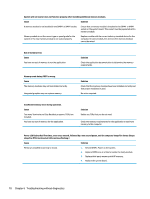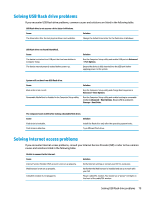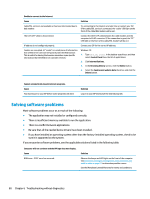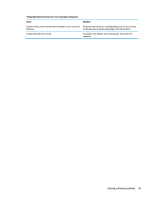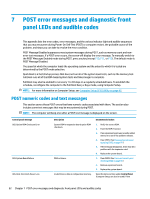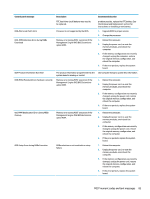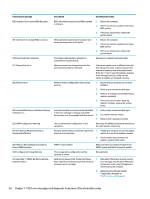HP EliteDesk 800 65W G4 Maintenance and Service Guide - Page 87
Solving USB flash drive problems, Solving Internet access problems
 |
View all HP EliteDesk 800 65W G4 manuals
Add to My Manuals
Save this manual to your list of manuals |
Page 87 highlights
Solving USB flash drive problems If you encounter USB flash drive problems, common causes and solutions are listed in the following table. USB flash drive is not seen as a drive letter in Windows. Cause The drive letter after the last physical drive is not available. Solution Change the default drive letter for the flash drive in Windows. USB flash drive not found (identified). Cause The device is attached to a USB port that has been hidden in Computer Setup. The device was not properly seated before power-up. Solution Run the Computer Setup utility and enable USB ports in Advanced > Port Options. Ensure the device is fully inserted into the USB port before applying power to the system System will not boot from USB flash drive. Cause Boot order is not correct. Removable Media Boot is disabled in the Computer Setup utility. Solution Run the Computer Setup utility and change boot sequence in Advanced > Boot Options. Run the Computer Setup utility and enable booting to removable media in Advanced > Boot Options. Ensure USB is enabled in Storage > Boot Order. The computer boots to DOS after making a bootable flash drive. Cause Solution Flash drive is bootable. Install the flash drive only after the operating system boots. Flash drive is defective. Try a different flash drive. Solving Internet access problems If you encounter Internet access problems, consult your Internet Service Provider (ISP) or refer to the common causes and solutions listed in the following table. Unable to connect to the Internet. Cause Internet Service Provider (ISP) account is not set up properly. Web browser is not set up properly. Cable/DSL modem is not plugged in. Solution Verify Internet settings or contact your ISP for assistance. Verify that the Web browser is installed and set up to work with your ISP. Plug in cable/DSL modem. You should see a "power" LED light on the front of the cable/DSL modem. Solving USB flash drive problems 79