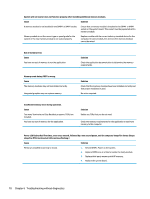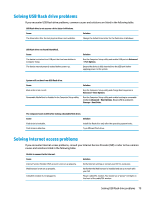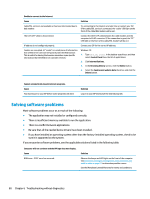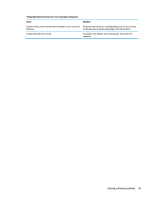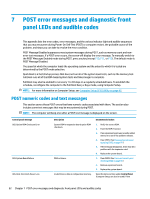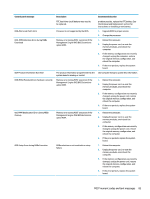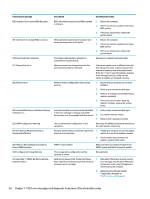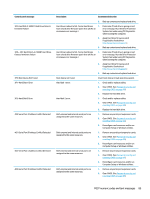HP EliteDesk 800 65W G4 Maintenance and Service Guide - Page 88
Solving software problems
 |
View all HP EliteDesk 800 65W G4 manuals
Add to My Manuals
Save this manual to your list of manuals |
Page 88 highlights
Unable to connect to the Internet. Cause Solution Cable/DSL service is not available or has been interrupted due to bad weather. Try connecting to the Internet at a later time or contact your ISP. (If the cable/DSL service is connected, the "cable" LED light on the front of the cable/DSL modem will be on.) The CAT5 UTP cable is disconnected. Connect the CAT5 UTP cable between the cable modem and the computers's RJ-45 connector. (If the connection is good, the "PC" LED light on the front of the cable/DSL modem will be on.) IP address is not configured properly. Contact your ISP for the correct IP address. Cookies are corrupted. (A "cookie" is a small piece of information that a Web server can store temporarily with the Web browser. This is useful for having the browser remember some specific information that the Web server can later retrieve.) Windows 10: 1. Type control panel in the taskbar search box, and then select Control Panel from the list of applications. 2. Click Internet Options. 3. In the Browsing history section, click the Delete button. 4. Select the Cookies and website data check box and click the Delete button. Cannot automatically launch Internet programs. Cause You must log on to your ISP before some programs will start. Solution Log on to your ISP and launch the desired program. Solving software problems Most software problems occur as a result of the following: ● The application was not installed or configured correctly. ● There is insufficient memory available to run the application. ● There is a conflict between applications. ● Be sure that all the needed device drivers have been installed. ● If you have installed an operating system other than the factory-installed operating system, check to be sure it is supported on the system. If you encounter software problems, see the applicable solutions listed in the following table. Computer will not continue and the HP logo does not display. Cause ROM issue - POST error has occurred. Solution Observe the beeps and LED lights on the front of the computer. See POST error messages and diagnostic front panel LEDs and audible codes on page 82 to determine possible causes. See the Worldwide Limited Warranty for terms and conditions. 80 Chapter 6 Troubleshooting without diagnostics