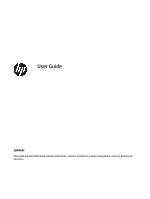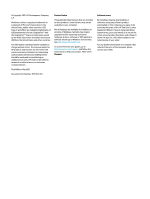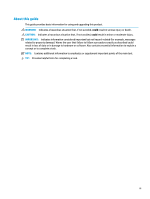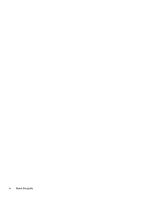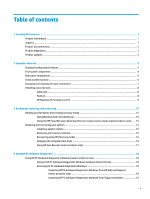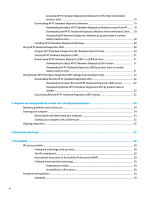HP EliteDesk 800 G8 User Guide
HP EliteDesk 800 G8 Manual
 |
View all HP EliteDesk 800 G8 manuals
Add to My Manuals
Save this manual to your list of manuals |
HP EliteDesk 800 G8 manual content summary:
- HP EliteDesk 800 G8 | User Guide - Page 1
User Guide SUMMARY This guide provides information about components, network connection, power management, security, backing up, and more. - HP EliteDesk 800 G8 | User Guide - Page 2
of Windows functionality. See http://www.microsoft.com. To access the latest user guides, go to http://www.hp.com/support, and follow the instructions to find your product. Then select Manuals. Software terms By installing, copying, downloading, or otherwise using any software product preinstalled - HP EliteDesk 800 G8 | User Guide - Page 3
About this guide This guide provides basic information for using and upgrading this product. WARNING! Indicates a hazardous situation that, if not avoided, could result in serious injury or death. CAUTION: - HP EliteDesk 800 G8 | User Guide - Page 4
iv About this guide - HP EliteDesk 800 G8 | User Guide - Page 5
features ...4 Front panel components ...4 Rear panel components ...5 Serial number location ...6 Changing from desktop to tower orientation ...7 Installing a security lock ...8 Cable lock ...8 Padlock ...8 HP Business PC Security Lock V2 ...9 3 Backing up, restoring, and recovering ...15 Backing up - HP EliteDesk 800 G8 | User Guide - Page 6
(select products only) ...20 Installing HP PC Hardware Diagnostics Windows 20 Using HP PC Hardware Diagnostics UEFI ...20 Using an HP PC Hardware Diagnostics UEFI hardware failure ID code 20 Starting HP PC Hardware Diagnostics UEFI 21 Downloading HP PC Hardware Diagnostics UEFI to a USB flash - HP EliteDesk 800 G8 | User Guide - Page 7
Mandate 376 - EN 301 549 30 Web Content Accessibility Guidelines (WCAG 30 Legislation and regulations ...30 Useful accessibility resources and links ...31 Organizations ...31 Educational institutions ...31 Other disability resources ...31 HP links ...32 Contacting support ...32 Index ...33 vii - HP EliteDesk 800 G8 | User Guide - Page 8
viii - HP EliteDesk 800 G8 | User Guide - Page 9
To find the QuickSpecs for your product, go to http://www.hp.com/go/quickspecs, and then select the link. Select Search all QuickSpecs, type your model Maintenance and Service Guide on the web at http://www.hp.com/support. Follow the instructions to find your product, and then select Manuals. The - HP EliteDesk 800 G8 | User Guide - Page 10
. For the latest online documentation, go to http://www.hp.com/support and follow the instructions to find your product. Then select Manuals. The documentation includes this user guide and the Maintenance and Service Guide. Subscriber's Choice is an HP program that allows you to sign up to receive - HP EliteDesk 800 G8 | User Guide - Page 11
See the computer Maintenance and Service Guide at http://www.hp.com/support. Follow the instructions to find your product, and then select Manuals. POST error codes See the computer Maintenance and Service Guide at http://www.hp.com/support. Follow the instructions to find your product, and - HP EliteDesk 800 G8 | User Guide - Page 12
about the hardware and software installed on your computer model, run the HP Support Assistant utility. NOTE: You can use this computer model in a tower orientation or a desktop orientation. See Changing from desktop to tower orientation on page 7. Front panel components To identify the front panel - HP EliteDesk 800 G8 | User Guide - Page 13
supports headphones, line output devices, microphones, line input devices, or CTIA-style headsets. NOTE: The light on the power button is normally white when the power is on. If the light blinks red, the computer displays a diagnostic code to indicate a problem. See the Maintenance and Service Guide - HP EliteDesk 800 G8 | User Guide - Page 14
charging cable or cable adapter (purchased separately) when charging a small external device such as a smartphone. 4 Power connector 9 NOTE: Your model might have additional ports available from HP. When a graphics card is installed in one of service for assistance. 6 Chapter 2 Computer features - HP EliteDesk 800 G8 | User Guide - Page 15
Changing from desktop to tower orientation You can use the computer in a tower orientation with an optional tower stand that you can purchase from HP. NOTE: To stabilize the computer in a tower orientation, HP recommends the use of the optional tower stand. NOTE: Your computer might appear different - HP EliteDesk 800 G8 | User Guide - Page 16
NOTE: Be sure that at least 10.2 centimeters (4 inches) of space on all sides of the computer remains clear and free of obstructions. 7. Lock any security devices that were disengaged before the computer was moved. Installing a security lock You can use different types of locks to secure the - HP EliteDesk 800 G8 | User Guide - Page 17
Security Lock V2 You can secure all of the devices at your workstation using the HP PC Security Lock V2. 1. Attach the security cable fastener to a desktop using the appropriate screws for your environment (1), and then snap the cover onto the base of the cable fastener (2). Screws are not provided - HP EliteDesk 800 G8 | User Guide - Page 18
2. Loop the security cable around a stationary object. 3. Slide the security cable through the security cable fastener. 10 Chapter 2 Computer features - HP EliteDesk 800 G8 | User Guide - Page 19
the security slot on the rear of the monitor (1), close the scissor hands together to secure the lock in place (2), and then slide the cable guide through the center of the monitor lock (3). 5. Slide the security cable through the security - HP EliteDesk 800 G8 | User Guide - Page 20
6. Attach the accessory cable fastener to a desktop using the appropriate screw for your environment (1), and then place the accessory cables into the base of the fastener (2). The screw is not provided. 7. Slide - HP EliteDesk 800 G8 | User Guide - Page 21
8. Screw the lock to the chassis using the screw provided. 9. Insert the plug end of the security cable into the lock (1), and push the button in (2) to engage the lock. Use the key provided to disengage the lock. When you have completed all steps, all of the devices at your workstation are secured. - HP EliteDesk 800 G8 | User Guide - Page 22
14 Chapter 2 Computer features - HP EliteDesk 800 G8 | User Guide - Page 23
support to obtain recovery discs. Go to http://www.hp.com/support, select your country or region, and then follow the on-screen instructions. IMPORTANT: HP your system both within and outside of Windows if the desktop cannot load. HP recommends that you attempt to restore your system using the Restoring - HP EliteDesk 800 G8 | User Guide - Page 24
automatically or manually create restore System Restore. 2. Run Reset this PC. NOTE: The options Remove everything and support to obtain recovery discs. Go to http://www.hp.com/support, select your country or region, and then follow the on-screen instructions. To recover your system: ▲ Insert the HP - HP EliteDesk 800 G8 | User Guide - Page 25
the on-screen instructions. Using HP Sure Recover (select products only) Select computer models are configured with HP Sure Recover, a PC operating system (OS access the latest documentation for HP Sure Recover, go to http://www.hp.com/support. Follow the onscreen instructions to find your product - HP EliteDesk 800 G8 | User Guide - Page 26
it from HP Help and Support. 1. Select the Start button, and then select HP Help and Support. 2. Select HP PC Hardware Diagnostics Windows. 3. When the tool opens, select the type of diagnostic test that you want to run, and then follow the on- screen instructions. 18 Chapter 4 Using HP PC Hardware - HP EliteDesk 800 G8 | User Guide - Page 27
steps to access it from HP Support Assistant. 1. Type support in the taskbar search box, and then select the HP Support Assistant app. - or - Select the question mark icon in the taskbar. 2. Select Troubleshooting and fixes. 3. Select Diagnostics, and then select HP PC Hardware Diagnostics Windows - HP EliteDesk 800 G8 | User Guide - Page 28
scan the failure ID code that appears on the next screen. The HP Customer Support - Service Center page appears with your failure ID and product number automatically filled in. Follow the on-screen instructions. - or - Contact support, and provide the failure ID code. NOTE: To start diagnostics on - HP EliteDesk 800 G8 | User Guide - Page 29
is damaged. NOTE: The HP PC Hardware Diagnostics UEFI downloading instructions are provided in English only, and you must use a Windows computer to download and create the HP UEFI support environment because only .exe files are provided. Downloading the latest HP PC Hardware Diagnostics UEFI version - HP EliteDesk 800 G8 | User Guide - Page 30
operating system. 3. In the Diagnostics section, follow the on-screen instructions to select and download the Remote UEFI version for the product. Customizing Remote HP PC Hardware Diagnostics UEFI settings Using the Remote HP PC Hardware Diagnostics setting in Computer Setup (BIOS), you can perform - HP EliteDesk 800 G8 | User Guide - Page 31
3. Make your customization selections. 4. Select Main, and then Save Changes and Exit to save your settings. Your changes take effect when the computer restarts. Using Remote HP PC Hardware Diagnostics UEFI settings (select products only) 23 - HP EliteDesk 800 G8 | User Guide - Page 32
useful life of your computer. Operating guidelines and routine care HP has developed guidelines to help you properly set up and care the keyboard, with the keyboard feet down, directly against the front of the desktop unit because this also restricts airflow. ● Never operate the computer with the - HP EliteDesk 800 G8 | User Guide - Page 33
gently with the moistened cloth. IMPORTANT: Keep liquids away from the product. Avoid getting moisture in any openings. If liquid makes its way inside your HP product, it can cause damage to the product. Do not spray liquids directly on the product. Do not use aerosol sprays, solvents, abrasives, or - HP EliteDesk 800 G8 | User Guide - Page 34
gently with the moistened cloth. IMPORTANT: Keep liquids away from the product. Avoid getting moisture in any openings. If liquid makes its way inside your HP product, it can cause damage to the product. Do not spray liquids directly on the product. Do not use aerosol sprays, solvents, abrasives, or - HP EliteDesk 800 G8 | User Guide - Page 35
IMPORTANT: To prevent damage to the computer, damage to a drive, or loss of information, observe these precautions: ● If removal or installation instructions direct you to unplug the computer, first be sure that it is properly grounded. ● Keep components in their electrostatic-safe containers until - HP EliteDesk 800 G8 | User Guide - Page 36
about HP products and services publicly available in an accessible form. ● Establish relationships with leading assistive technology and solution providers. ● Support internal and external research and development that improves assistive technology relevant to HP products and services. ● Support and - HP EliteDesk 800 G8 | User Guide - Page 37
to participate with other organizations to advance the field of accessibility. This commitment supports HP's accessibility goal of designing, producing, and marketing products and services that people with disabilities can effectively use. IAAP will make the profession strong by globally connecting - HP EliteDesk 800 G8 | User Guide - Page 38
disabilities. These regulations are historically applicable to telecommunications products and services, PCs and printers with certain communications and video playback features, their associated user documentation, and their customer support. Standards The US Access Board created Section 508 of the - HP EliteDesk 800 G8 | User Guide - Page 39
exhaustive list. These organizations are provided for informational purposes only. HP assumes no responsibility for information or contacts you encounter on the internet. Listing on this page does not imply endorsement by HP. Organizations These organizations are a few of the many that provide - HP EliteDesk 800 G8 | User Guide - Page 40
HP comfort and safety guide HP public sector sales Contacting support HP offers technical support and assistance with accessibility options for customers with disabilities. NOTE: Support limitations who have questions about technical support or accessibility of HP products, choose one of the - HP EliteDesk 800 G8 | User Guide - Page 41
security cable lock 8 HP Business PC Security Lock 9 padlock 8 serial number location 6 shipping preparation 26 standards and legislation, accessibility 30 support general resources 1 HP resources 1 system restore 16 system restore point, creating 15 T tower conversion 7 U updates 3 V ventilation
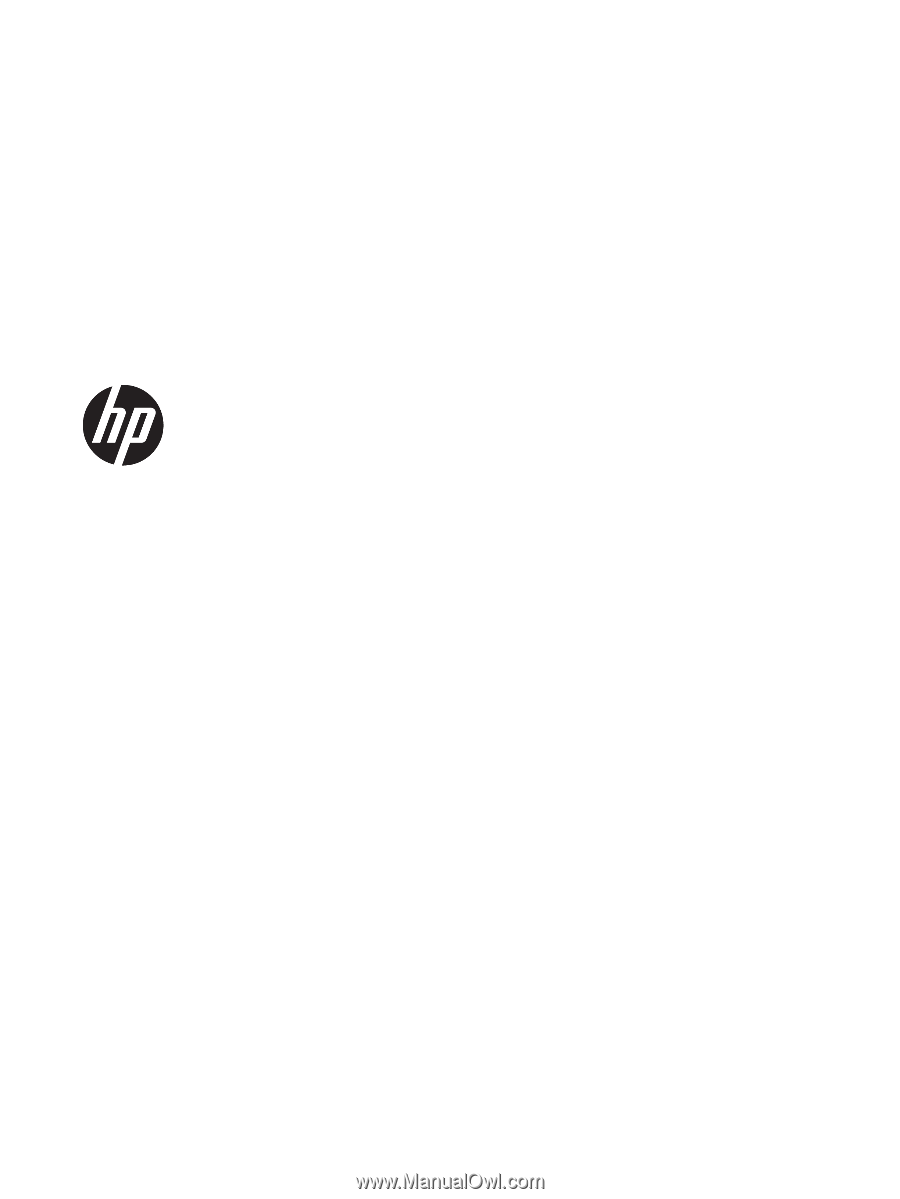
User Guide
SUMMARY
This guide provides information about components, network connection, power management, security, backing up,
and more.