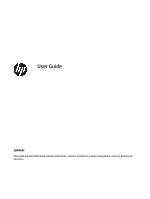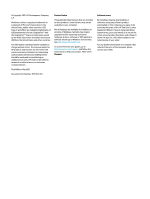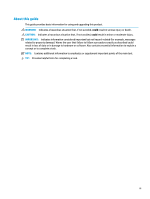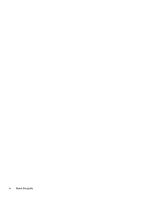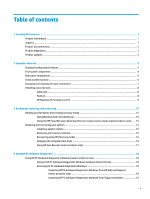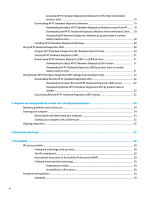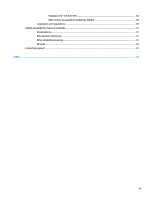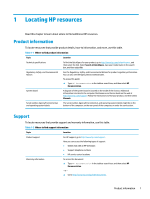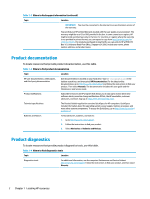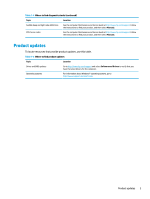Accessing HP PC Hardware Diagnostics Windows from the Start menu (select
products only)
.................................................................................................................
19
Downloading HP PC Hardware Diagnostics Windows
.......................................................................
19
Downloading the latest HP PC Hardware Diagnostics Windows version from HP
.........
19
Downloading the HP PC Hardware Diagnostics Windows from the Microsoft Store
.....
19
Downloading HP Hardware Diagnostics Windows by product name or number
(select products only)
.....................................................................................................
20
Installing HP PC Hardware Diagnostics Windows
.............................................................................
20
Using HP PC Hardware Diagnostics UEFI
.............................................................................................................
20
Using an HP PC Hardware Diagnostics UEFI hardware failure ID code
.............................................
20
Starting HP PC Hardware Diagnostics UEFI
.......................................................................................
21
Downloading HP PC Hardware Diagnostics UEFI to a USB flash drive
..............................................
21
Downloading the latest HP PC Hardware Diagnostics UEFI version
..............................
21
Downloading HP PC Hardware Diagnostics UEFI by product name or number
(select products only)
.....................................................................................................
21
Using Remote HP PC Hardware Diagnostics UEFI settings (select products only)
.............................................
22
Downloading Remote HP PC Hardware Diagnostics UEFI
.................................................................
22
Downloading the latest Remote HP PC Hardware Diagnostics UEFI version
.................
22
Downloading Remote HP PC Hardware Diagnostics UEFI by product name or
number
............................................................................................................................
22
Customizing Remote HP PC Hardware Diagnostics UEFI settings
....................................................
22
5
Computer operating guidelines, routine care, and shipping preparation
...........................................................
24
Operating guidelines and routine care
................................................................................................................
24
Cleaning your computer
......................................................................................................................................
24
Removing dirt and debris from your computer
................................................................................
24
Cleaning your computer with a disinfectant
.....................................................................................
25
Shipping preparation
...........................................................................................................................................
26
6
Electrostatic discharge
................................................................................................................................
27
7
Accessibility
................................................................................................................................................
28
HP and accessibility
.............................................................................................................................................
28
Finding the technology tools you need
............................................................................................
28
The HP commitment
.........................................................................................................................
28
International Association of Accessibility Professionals (IAAP)
.......................................................
29
Finding the best assistive technology
..............................................................................................
29
Assessing your needs
.....................................................................................................
29
Accessibility for HP products
..........................................................................................
29
Standards and legislation
....................................................................................................................................
30
Standards
..........................................................................................................................................
30
vi