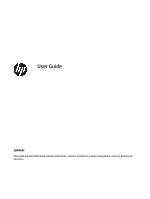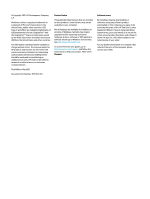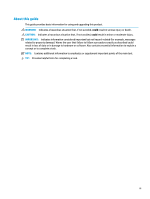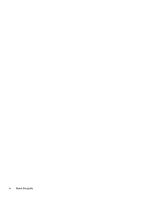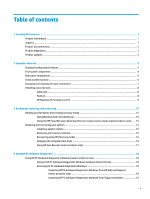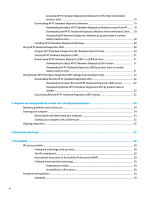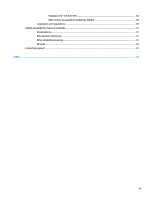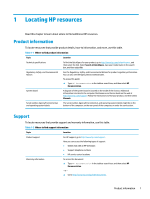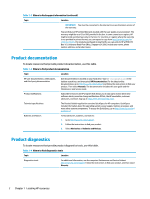Table of contents
1
Locating HP resources
....................................................................................................................................
1
Product information
..............................................................................................................................................
1
Support
..................................................................................................................................................................
1
Product documentation
.........................................................................................................................................
2
Product diagnostics
...............................................................................................................................................
2
Product updates
.....................................................................................................................................................
3
2
Computer features
.........................................................................................................................................
4
Standard configuration features
...........................................................................................................................
4
Front panel components
.......................................................................................................................................
4
Rear panel components
.........................................................................................................................................
5
Serial number location
..........................................................................................................................................
6
Changing from desktop to tower orientation
........................................................................................................
7
Installing a security lock
........................................................................................................................................
8
Cable lock
.............................................................................................................................................
8
Padlock
................................................................................................................................................
8
HP Business PC Security Lock V2
........................................................................................................
9
3
Backing up, restoring, and recovering
...........................................................................................................
15
Backing up information and creating recovery media
........................................................................................
15
Using Windows tools for backing up
.................................................................................................
15
Using the HP Cloud Recovery Download Tool to create recovery media (select products only)
.....
15
Restoring and recovering your system
...............................................................................................................
15
Creating a system restore
.................................................................................................................
16
Restoring and recovery methods
......................................................................................................
16
Recovering using HP Recovery media
...............................................................................................
16
Changing the computer boot order
...................................................................................................
16
Using HP Sure Recover (select products only)
..................................................................................
17
4
Using HP PC Hardware Diagnostics
................................................................................................................
18
Using HP PC Hardware Diagnostics Windows (select products only)
.................................................................
18
Using an HP PC Hardware Diagnostics Windows hardware failure ID code
......................................
18
Accessing HP PC Hardware Diagnostics Windows
............................................................................
18
Accessing HP PC Hardware Diagnostics Windows from HP Help and Support
(select products only)
.....................................................................................................
18
Accessing HP PC Hardware Diagnostics Windows from Support Assistant
...................
19
v