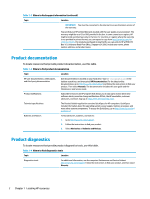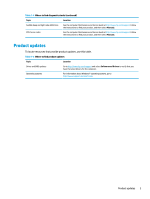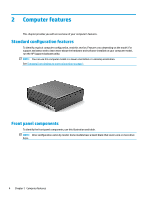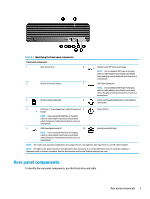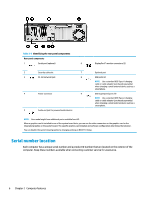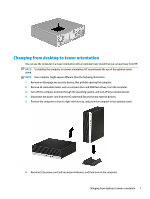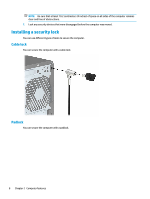HP EliteDesk 800 G8 User Guide - Page 15
Changing from desktop to tower orientation
 |
View all HP EliteDesk 800 G8 manuals
Add to My Manuals
Save this manual to your list of manuals |
Page 15 highlights
Changing from desktop to tower orientation You can use the computer in a tower orientation with an optional tower stand that you can purchase from HP. NOTE: To stabilize the computer in a tower orientation, HP recommends the use of the optional tower stand. NOTE: Your computer might appear different than the following illustration. 1. Remove or disengage any security devices that prohibit opening the computer. 2. Remove all removable media, such as compact discs and USB flash drives, from the computer. 3. Turn off the computer properly through the operating system, and turn off any external devices. 4. Disconnect the power cord from the AC outlet and disconnect any external devices. 5. Position the computer so that its right side faces up, and place the computer in the optional stand. 6. Reconnect the power cord and any external devices, and then turn on the computer. Changing from desktop to tower orientation 7