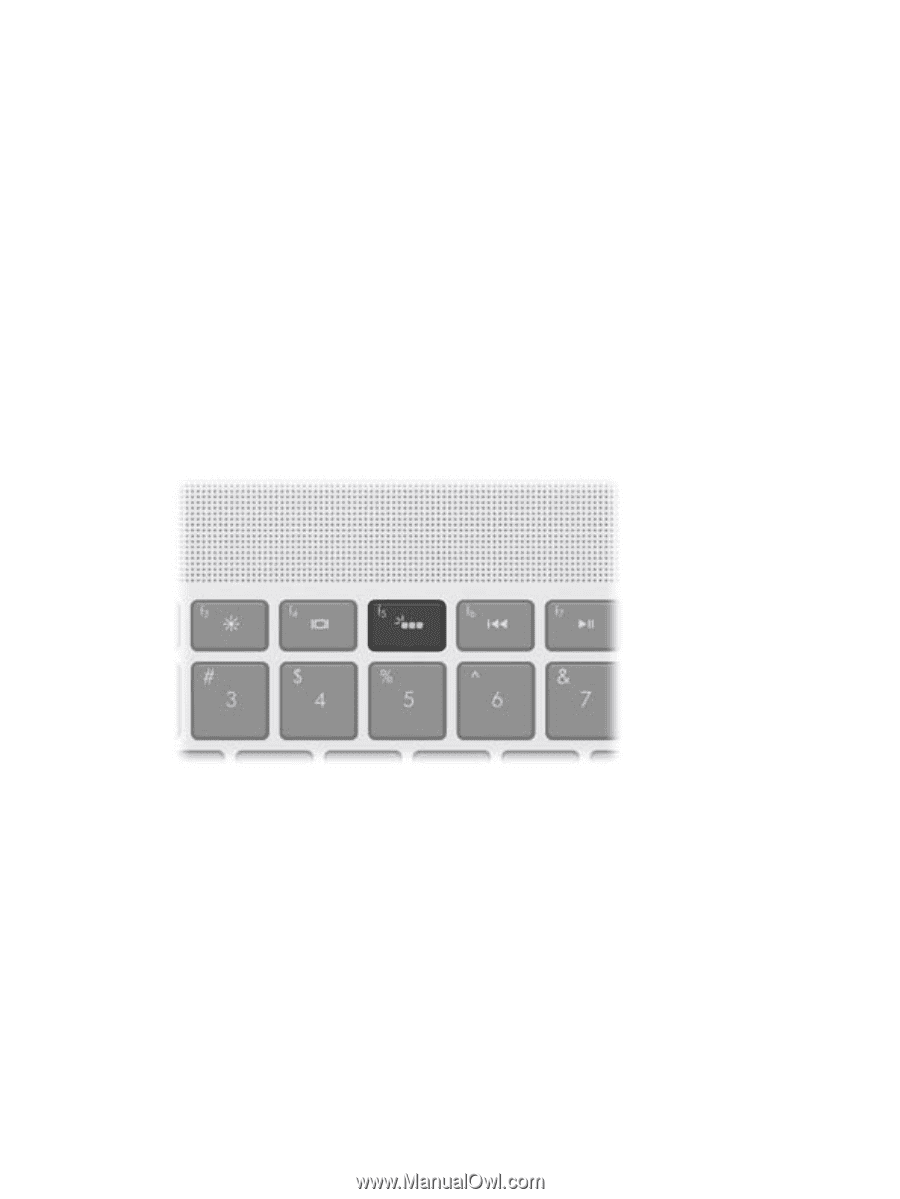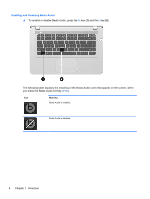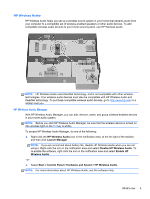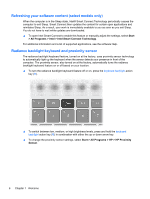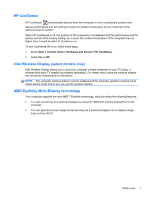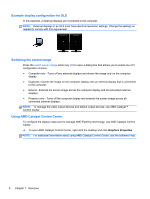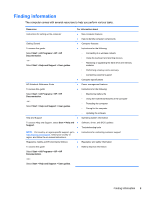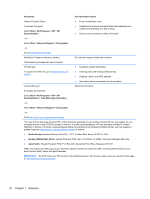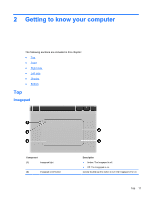HP Envy 15-3000 HP ENVY15 Getting Started - Windows 7 - Page 17
Refreshing your software content (select models only)
 |
View all HP Envy 15-3000 manuals
Add to My Manuals
Save this manual to your list of manuals |
Page 17 highlights
Refreshing your software content (select models only) When the computer is in the Sleep state, Intel® Smart Connect Technology periodically causes the computer to exit Sleep. Smart Connect then updates the content for certain open applications and reinitiates Sleep. As a result, your work is immediately available to you as soon as you exit Sleep. You do not have to wait while updates are downloaded. ▲ To open Intel Smart Connect to enable this feature or manually adjust the settings, select Start > All Programs > Intel > Intel Smart Connect Technology. For additional information and a list of supported applications, see the software Help. Radiance backlight keyboard and proximity sensor The radiance backlight keyboard feature, turned on at the factory, uses proximity sensor technology to automatically light up the keyboard when the sensor detects your presence in front of the computer. The proximity sensor, also turned on at the factory, automatically turns the radiance backlight keyboard feature on or off based on your location. ▲ To turn the radiance backlight keyboard feature off or on, press the keyboard backlight action key (f5). ▲ To switch between low, medium, or high brightness levels, press and hold the keyboard backlight action key (f5) in combination with either the up or down arrow key. ▲ To change the proximity sensor settings, select Start > All Programs > HP > HP Proximity Sensor. 6 Chapter 1 Welcome