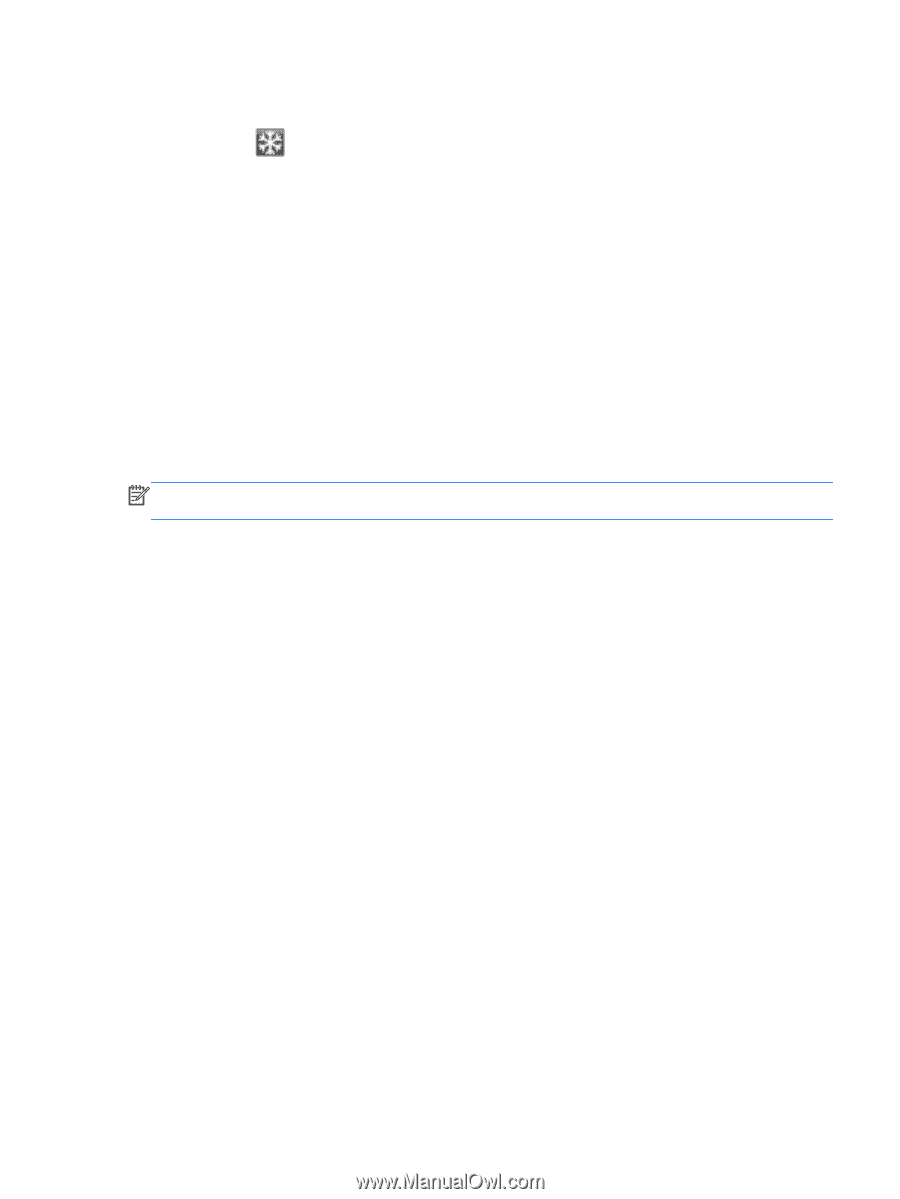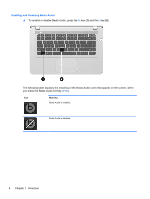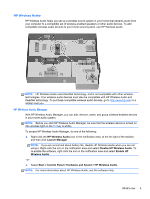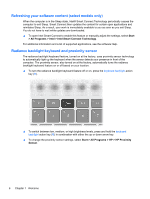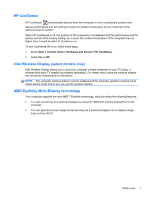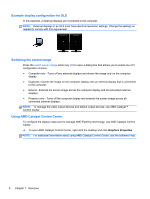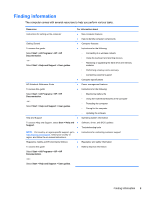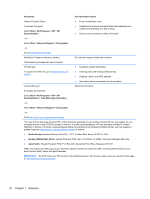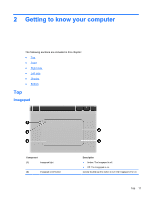HP Envy 15-3000 HP ENVY15 Getting Started - Windows 7 - Page 18
HP CoolSense, Intel Wireless Display (select models only), AMD Eyefinity Multi-Display technology
 |
View all HP Envy 15-3000 manuals
Add to My Manuals
Save this manual to your list of manuals |
Page 18 highlights
HP CoolSense HP CoolSense automatically detects when the computer is not in a stationary position and adjusts performance and fan settings to keep the surface temperature of your computer at the optimum level of comfort. When HP CoolSense is off, the position of the computer is not detected and the performance and fan options remain at the factory setting. As a result, the surface temperature of the computer may be higher than it would be with HP CoolSense on. To turn CoolSense off or on, follow these steps: 1. Select Start > Control Panel > Hardware and Sound > HP CoolSense. 2. Select On or Off. Intel Wireless Display (select models only) Intel Wireless Display allows you to view your computer content wirelessly on your TV using, a wireless third-party TV adapter (purchased separately). For details about using the wireless adapter, see the device manufacturer's instructions. NOTE: The computer wireless feature must be enabled and the computer graphics must be set to power-saving mode before you can use the wireless display. AMD Eyefinity Multi-Display technology Your computer supports the new AMDTM Eyefinity technology, which provides the following features: ● You can connect up to 2 external displays by using the HDMI port and the DisplayPort on the computer. ● You can span the screen image across as many as 2 external displays into a massive single large surface (SLS). What's new 7