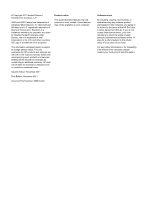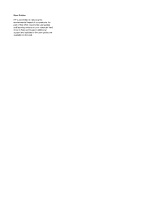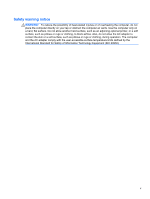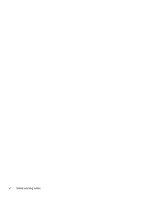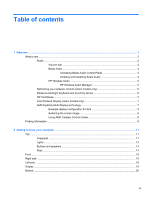HP Envy 15-3000 HP ENVY15 Getting Started - Windows 7 - Page 8
Table of contents
 |
View all HP Envy 15-3000 manuals
Add to My Manuals
Save this manual to your list of manuals |
Page 8 highlights
Table of contents 1 Welcome ...1 What's new ...2 Audio ...2 Volume dial ...2 Beats Audio ...3 Accessing Beats Audio Control Panel 3 Enabling and Disabling Beats Audio 4 HP Wireless Audio 5 HP Wireless Audio Manager 5 Refreshing your software content (select models only 6 Radiance backlight keyboard and proximity sensor 6 HP CoolSense ...7 Intel Wireless Display (select models only 7 AMD Eyefinity Multi-Display technology 7 Example display configuration for SLS 8 Switching the screen image 8 Using AMD Catalyst Control Center 8 Finding information ...9 2 Getting to know your computer ...11 Top ...11 Imagepad ...11 Lights ...12 Buttons and speakers ...13 Keys ...14 Front ...15 Right side ...16 Left side ...18 Display ...19 Bottom ...20 vii
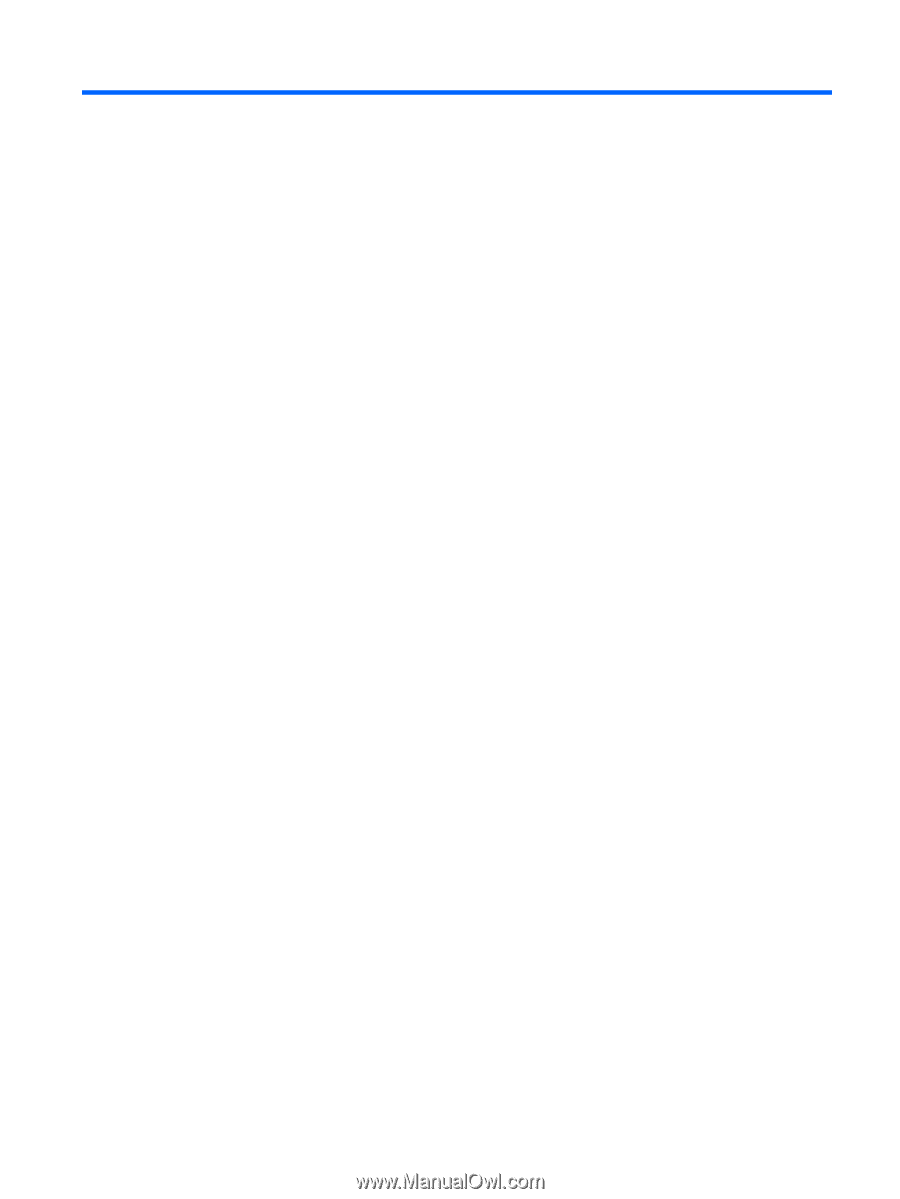
Table of contents
1
Welcome
..........................................................................................................................................................
1
What's new
...........................................................................................................................................
2
Audio
....................................................................................................................................
2
Volume dial
.........................................................................................................
2
Beats Audio
.........................................................................................................
3
Accessing Beats Audio Control Panel
................................................
3
Enabling and Disabling Beats Audio
..................................................
4
HP Wireless Audio
..............................................................................................
5
HP Wireless Audio Manager
..............................................................
5
Refreshing your software content (select models only)
.......................................................
6
Radiance backlight keyboard and proximity sensor
............................................................
6
HP CoolSense
.....................................................................................................................
7
Intel Wireless Display (select models only)
.........................................................................
7
AMD Eyefinity Multi-Display technology
..............................................................................
7
Example display configuration for SLS
...............................................................
8
Switching the screen image
................................................................................
8
Using AMD Catalyst Control Center
....................................................................
8
Finding information
...............................................................................................................................
9
2
Getting to know your computer
...................................................................................................................
11
Top
.....................................................................................................................................................
11
Imagepad
...........................................................................................................................
11
Lights
.................................................................................................................................
12
Buttons and speakers
........................................................................................................
13
Keys
...................................................................................................................................
14
Front
...................................................................................................................................................
15
Right side
...........................................................................................................................................
16
Left side
..............................................................................................................................................
18
Display
................................................................................................................................................
19
Bottom
................................................................................................................................................
20
vii