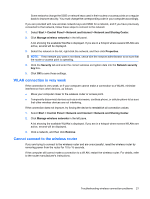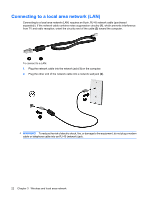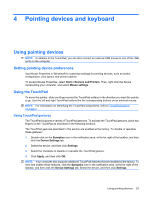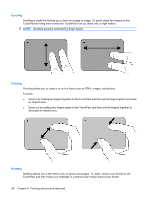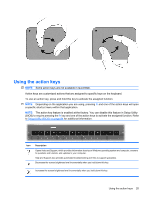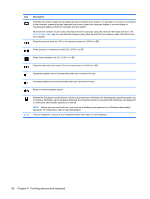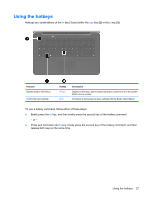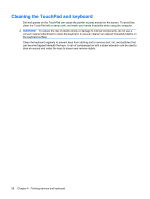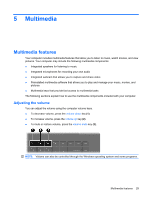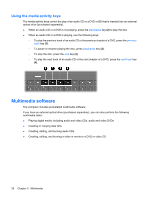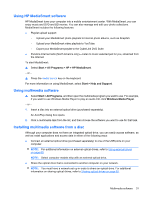HP Envy 15t-1100se HP ENVY 15 User Guide - Windows 7 - Page 36
Pointing devices and keyboard, Description
 |
View all HP Envy 15t-1100se manuals
Add to My Manuals
Save this manual to your list of manuals |
Page 36 highlights
Icon Description Switches the screen image among display devices connected to the system. For example, if a monitor is connected to the computer, pressing this key alternates the screen image from computer display to monitor display to simultaneous display on both the computer and the monitor. Most external monitors receive video information from the computer using the external VGA video standard. The switch screen image key can also alternate images among other devices that are receiving video information from the computer. Plays the previous track of a CD or the previous section of a DVD or a BD. Plays, pauses, or resumes an audio CD, a DVD, or a BD. Stops audio playback of a CD, a DVD, or a BD. Plays the next track of an audio CD or the next section of a DVD or a BD. Decreases speaker sound incrementally when you hold down this key. Increases speaker sound incrementally when you hold down this key. Mutes or restores speaker sound. prt sc Initiates the QuickLock security feature. QuickLock protects your information by displaying the operating system Log On window. While the Log On window is displayed, the computer cannot be accessed until a Windows user password or a Windows administrator password is entered. NOTE: Before you can use QuickLock, you must set a Windows user password or a Windows administrator password. For instructions, refer to Help and Support. Takes a snapshot or picture of your computer screen and copies it to the clipboard. 26 Chapter 4 Pointing devices and keyboard