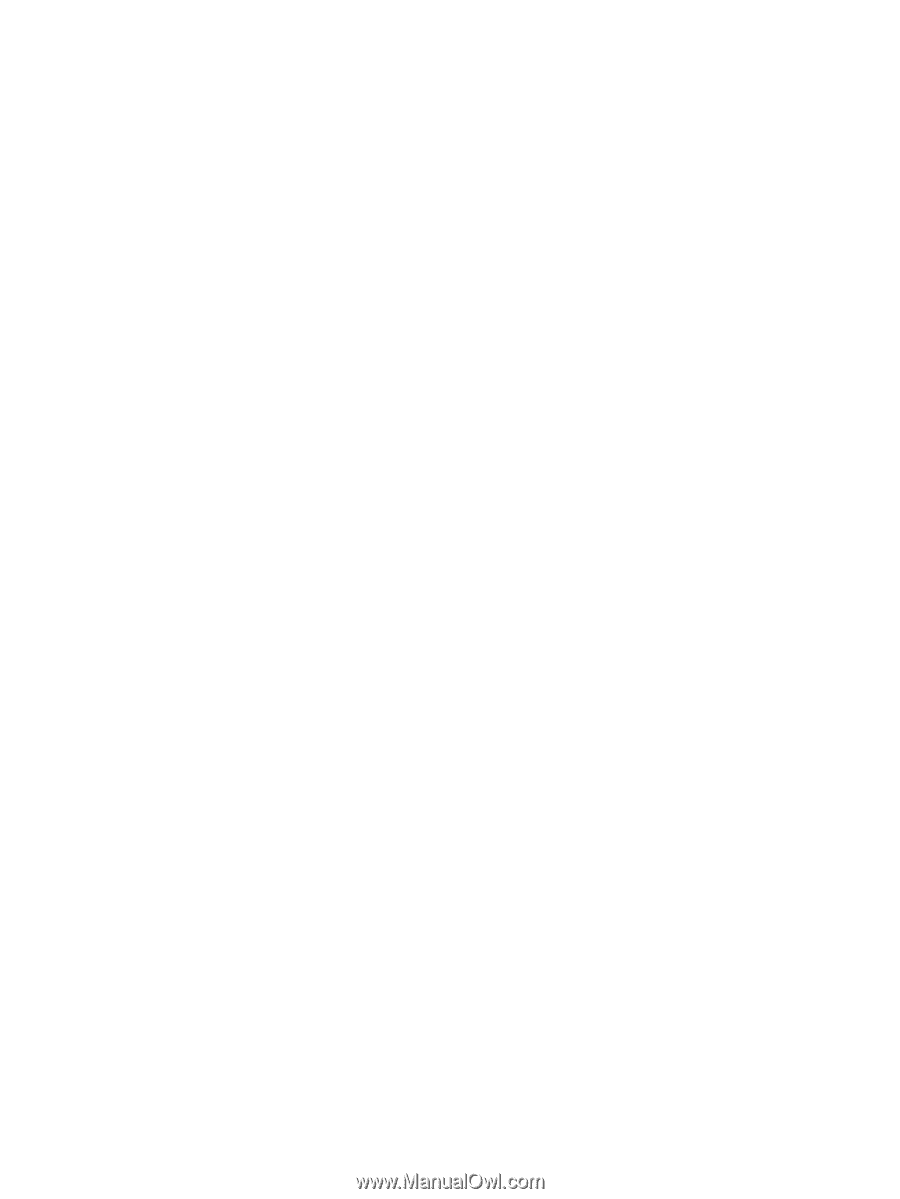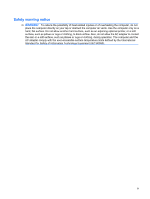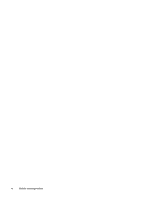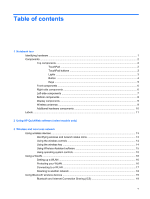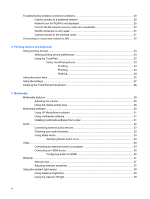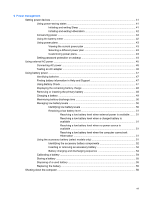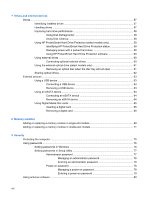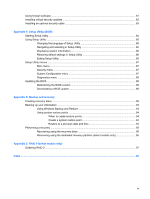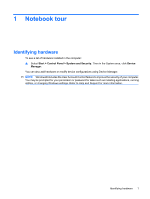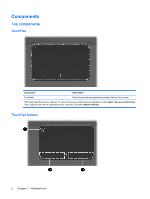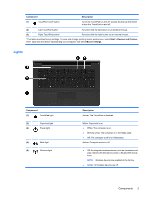7
Drives and external devices
Drives
.................................................................................................................................................
57
Identifying installed drives
..................................................................................................
57
Handling drives
..................................................................................................................
57
Improving hard drive performance
.....................................................................................
58
Using Disk Defragmenter
..................................................................................
58
Using Disk Cleanup
...........................................................................................
58
Using HP ProtectSmart Hard Drive Protection (select models only)
.................................
59
Identifying HP ProtectSmart Hard Drive Protection status
................................
59
Managing power with a parked hard drive
........................................................
59
Using HP ProtectSmart Hard Drive Protection software
...................................
60
Using external drives
.........................................................................................................
60
Connecting optional external drives
..................................................................
60
Using the external optical drive (select models only)
.........................................................
61
Removing an optical disc when the disc tray will not open
...............................
61
Sharing optical drives
........................................................................................................
62
External devices
.................................................................................................................................
63
Using a USB device
...........................................................................................................
63
Connecting a USB device
.................................................................................
63
Removing a USB device
...................................................................................
63
Using an eSATA device
.....................................................................................................
64
Connecting an eSATA device
...........................................................................
64
Removing an eSATA device
.............................................................................
64
Using Digital Media Slot cards
...........................................................................................
65
Inserting a digital card
.......................................................................................
65
Removing a digital card
.....................................................................................
66
8
Memory modules
Adding or replacing a memory module in single-slot models
.............................................................
68
Adding or replacing a memory module in double-slot models
............................................................
71
9
Security
Protecting the computer
.....................................................................................................................
75
Using passwords
................................................................................................................................
76
Setting passwords in Windows
..........................................................................................
76
Setting passwords in Setup Utility
.....................................................................................
77
Administrator password
.....................................................................................
77
Managing an administrator password
...............................................
78
Entering an administrator password
.................................................
78
Power-on password
..........................................................................................
78
Managing a power-on password
......................................................
79
Entering a power-on password
.........................................................
79
Using antivirus software
.....................................................................................................................
80
viii