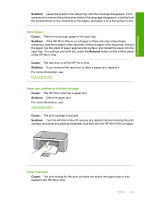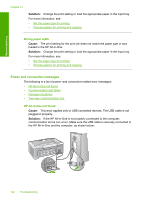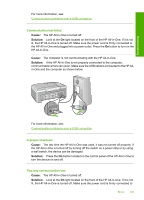HP F4140 User Guide - Page 122
Paper messages, Solution, Cause, Resume
 |
UPC - 808736800495
View all HP F4140 manuals
Add to My Manuals
Save this manual to your list of manuals |
Page 122 highlights
Troubleshooting Chapter 12 • The software that came with the HP All-in-One was not installed correctly. • The software that came with the HP All-in-One is installed, but it is not running. Solution: Make sure your computer is turned on and is connected to the HP All-inOne. Also make sure you installed the software that came with the HP All-in-One. For more information, see: Communication problems over a USB connection No scan options Cause: The software that came with the HP All-in-One is not running, or has never been installed. Solution: Make sure the software is installed and running. For more information, see the Setup Guide that came with the HP All-in-One. Out of disk space Cause: There is not enough available memory on your computer to perform the task. Solution: Close some applications and try the task again. Paper messages The following is a list of paper-related error messages: • Cannot load paper from input tray • Ink is drying • Out of paper • Paper jam, misfeed or blocked carriage • Paper mismatch • Wrong paper width Cannot load paper from input tray Cause: There is not enough paper in the input tray. Solution: If the HP All-in-One is out of paper or there are only a few sheets remaining, load more paper in the input tray. If there is paper in the input tray, remove the paper, tap the stack of paper against a flat surface, and reload the paper into the input tray. To continue your print job, press the Resume button on the control panel of the HP All-in-One. Ink is drying Cause: Transparencies and some other media require a drying time that is longer than normal. 120 Troubleshooting