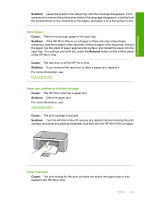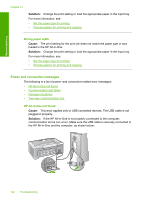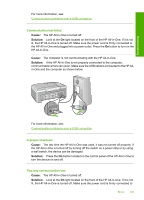HP F4140 User Guide - Page 127
Need alignment or alignment failed, copper-colored contacts
 |
UPC - 808736800495
View all HP F4140 manuals
Add to My Manuals
Save this manual to your list of manuals |
Page 127 highlights
Troubleshooting NOTE: Do not remove the old print cartridge until a new one is available. For more information on print cartridges, see Print cartridge troubleshooting. Need alignment or alignment failed Cause: The incorrect type of paper is loaded in the input tray. Solution: If you have colored paper loaded in the input tray when you align the print cartridges, the alignment fails. Load unused plain white letter or A4 paper into the input tray, and then try the alignment again. If the alignment fails again, you might have a defective sensor or print cartridge. To find support and warranty information, go to the HP Web site at www.hp.com/ support. If prompted, choose your country/region, and then click Contact HP for information on calling for technical support. Cause: Protective tape is covering the print cartridges. Solution: Check each print cartridge. The tape might have been removed from the copper-colored contacts, but still might cover the ink nozzles. If the tape is still covering the ink nozzles, carefully remove the tape from the print cartridges. Do not touch the ink nozzles or the copper-colored contacts. 1 Copper-colored contacts 2 Plastic tape with pink pull tab (must be removed before installing) 3 Ink nozzles under tape Remove and then reinsert the print cartridges. Verify that they are fully inserted and locked in place. Errors 125